Use the Scripting toolbar to open the editor, start and stop recording a script, or run your favourite scripts (and macros) using toolbar and menu shortcuts.

|
Click the Open Script button or select Scripting | Open Script, to open a (.py) Python Script file. If the script is already open in the Script Editor, and there are multiple scripts open, the tab of the script you have selected will be made the active tab. |

|
Click the Script Editor button or select Scripting | Open Scripting Editor, to load, edit and run a saved script. You can also press CTRL + F11. |

|
Click the Start/Stop Recording button (or select Scripting | Record Script) to record a script. From this point on, your actions in the application workspace are recorded. You can run functions, load form sets in Vizex, change the display orientation etc. and record all of these actions as a script. |
| To Stop Recording a script, click the Start/Stop Recording button again (or select the Scripting | Record Script option again) to turn off Recording mode. You will be prompted to save the recording as a Python (*.py) script. | |

|
A maximum of 12 script shortcuts or slots can be setup in the Script Slots Manager (see below). By default, 1 to 4 slots are available on the toolbar. You can use them to quickly run a script (or a macro) with a single click of the mouse. |
|
|
Note: All 12 slots are available for selection on the Scripting | Run Script menu. |

|
Click the Script Slots Manager button to create slots for a maximum of 12 scripts or macros. The rows in the grid correspond to the slots available on the Scripting | Run Script menu. |
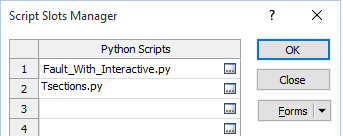
|
|
| To create a script or macro shortcut, double-click in a row of the grid and navigate to the name of the Python script (*.py) or Macro (*.MCR) you want to be able to run from the Scripting toolbar or menu. | |
| To invoke the scripts or macros you have setup, you can use CTRL + SHIFT + 1 {2, 3,} etc. keyboard shortcuts. To view or change the default shortcuts, select Tools | Options | Customise and click on the Keyboard Shortcuts tab. | |
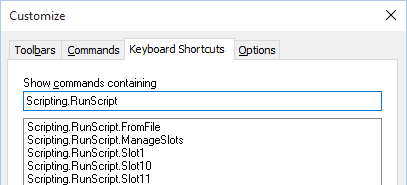
|
