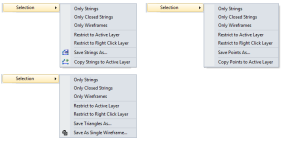Selection Restrictions
It is easy to select, copy and save (string, point, wireframe) layer objects using the options provided on the right-click menu. You can use Save As to save objects to a nominated file or copy them to the active layer. If there is no active layer you will be prompted to select the layer you want to copy to.
Selection Restrictions
The selection you make with the mouse can be restricted to specific objects, or be restricted to objects in the Active Layer or the Right-click layer.
Note: To restrict your selections to the Active Layer, hold down the SHIFT key while you click or drag the mouse to make your selections. This selection mode applies to all objects, not just strings.
Only Strings
When multiple display layers are open, select Selection | Only Strings to filter the selection to include strings only.
Only Closed Strings
With multiple strings selected, select Selection | Only Closed Strings to filter the selection to include only closed strings.
Only Wireframes
When multiple display layers are open, select Selection | Only Wireframes to filter the selection to include wireframes only.
Select All Layer Objects
To quickly select all objects in a layer, right-click on the layer name in the Display Pane and select the Select All Layer Objects menu option. If a string file is loaded, for example, all the polygons in that layer will be selected.
Save As
If multiple (strings/points/triangles) are selected, you can save them to a string file using the Selection | Save As right-click menu option.
Note: You can save SELECTED strings or points using the Selection | Save Strings As and Selection | Save Points As options on the right-click menu. See: Save Selected Strings and Save Selected Points
Save As Single Wireframe
If multiple wireframe options are selected, you can save them as a single wireframe using the Selection | Save As Single Wireframe right-click menu option.
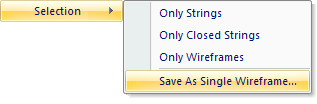
Alternatively, use the Wireframe | Save As Single Wireframe menu option.
Copy to Active layer
If multiple strings/points are selected and the active layer is a string/point layer, you can copy them to the active layer using the Selection | Copy to Active layer right-click menu option.