Coordinate Reference System
The Coordinate Reference System dialog allows you to select a system based on any part of its name, region of use, or ID code. The primary source is the EPSG (European Petroleum Survey Group) database.
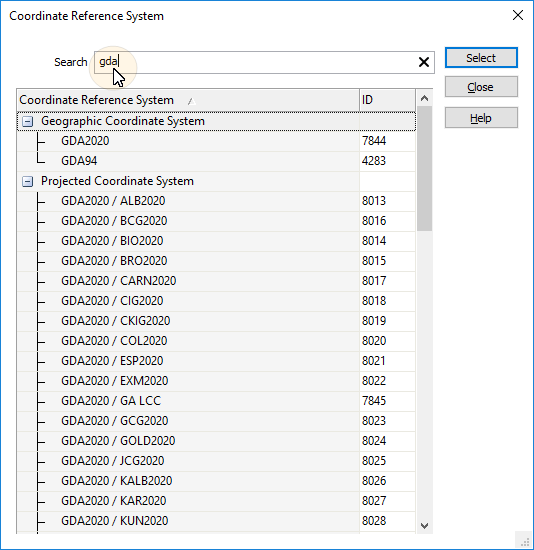
Search
When you enter a valid Search string in the Search box, the list is updated dynamically. The list of coordinate reference systems is restricted to those with names that match or partially match the Search string.
For example:
Type “gda” to get all GDA-based coordinate reference systems, as shown in the example above.
Type “austr” to get all Australian coordinate reference systems.
Type the ID “28350” to specifically choose MGA 94 Zone 50, as shown in the example below.
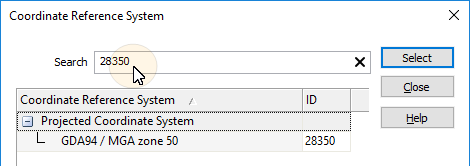
Save and Close
To save the parameters you have defined as a form set and re-use them in other functions, click Save and Close.
Save As
Click Save As to save your changes as a new form set.
Close
Click Close to close the form. Any changes you have made will be saved as the default form set.
Forms
Click the Forms button to select and open a saved form set, or if a form set has been loaded, save the current form set.
By design the Forms button is not available for loaded Vizex layers (i.e. when opening the form set properties of a layer in the Display Pane). In Vizex, the Forms button is only available for new forms opened via the Display | Vizex menu (or by double-clicking on a form type node in the Vizex Forms Pane).
Save and Save As
Click the Save button to save the changes you have made to the form set. Click Save As to save your changes as a new form set. Save As will default to the first available form set number.
Reset
Click Clear to clear the form of all values and reset the form to its default state. In the case of tabbed forms, set the first tab as the active tab.
Undo and Redo
Click Undo (CTRL + Z) to undo recent changes in the form. After an Undo, click Redo (CTRL + Y) to restore the last change that was undone.
Collapse
Collapse (roll-up) the form to preview the results of an operation in Vizex, or obtain input values from Vizex, the Property Window, the File Editor, or the Plot Editor.