(Convert) Keyboard
Select Survey | Convert Coordinates Between | (Convert) Keyboard to carry out a keyboard calculation. To do so:
- Select an available Conversion. Alternatively, right-click to create one (see Setup).
- If the conversion includes latitude/longitude values, choose the required Geographic coordinate units.
- Enter the X, Y, and optionally Z, coordinate values.
- Click the Calculate button and inspect the result.
- Use Ctrl+A (Select All) followed by Ctrl+C (Copy) to copy a value.
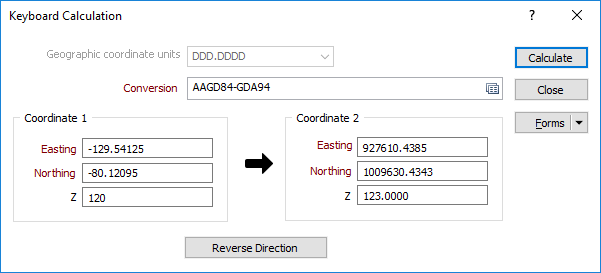
Reverse Direction
If you are converting latitudes and longitudes to transform grid coordinates, the direction will determine whether the transformation is from GEOGRAPHIC to GRID, or from GRID to GEOGRAPHIC.
Close
Click Close to close the form.
You may want to make a note of the transformed coordinates before you dismiss the form.
Forms
Click the Forms button to select and open a saved form set, or if a form set has been loaded, save the current form set.
By design the Forms button is not available for loaded Vizex layers (i.e. when opening the form set properties of a layer in the Display Pane). In Vizex, the Forms button is only available for new forms opened via the Display | Vizex menu (or by double-clicking on a form type node in the Vizex Forms Pane).
Save and Save As
Click the Save button to save the changes you have made to the form set. Click Save As to save your changes as a new form set. Save As will default to the first available form set number.
Reset
Click Clear to clear the form of all values and reset the form to its default state. In the case of tabbed forms, set the first tab as the active tab.
Undo and Redo
Click Undo (CTRL + Z) to undo recent changes in the form. After an Undo, click Redo (CTRL + Y) to restore the last change that was undone.
Collapse
Collapse (roll-up) the form to preview the results of an operation in Vizex, or obtain input values from Vizex, the Property Window, the File Editor, or the Plot Editor.