Local
The Local Coordinate System Conversion Setup form allows you to incorporate a local plane grid in your conversion. A plane grid is one where the earth is assumed to be flat, with rectangular X, Y, and optionally Z, coordinates. This assumption is suitable for project areas a few tens of kilometres in size and is common for mining projects. In Micromine, such a coordinate system is called a LOCAL system.
Before you can define a LOCAL coordinate system you must provide a pair of tie points whose coordinates you also know in another coordinate system. The tie points’ coordinate system must be a geographically projected system such as UTM, and cannot be LOCAL or GEOGRAPHIC. The further apart these tie points the more accurate the resulting transformation.
Local Point
Enter the coordinates of two points in Local coordinates.
Tie Point
Enter the coordinates of two points in Tie Point coordinates.
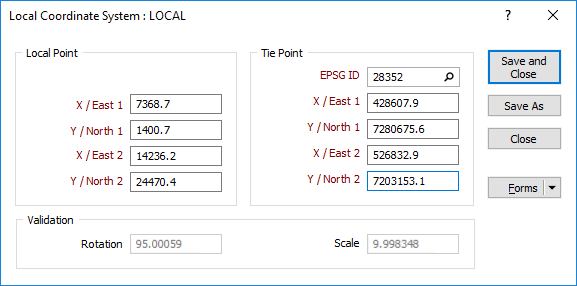
Validation
The Rotation and Scale boxes at the bottom of the form show the difference in north direction and scaling between the two systems. You can use this information to validate your entries.
Save and Close
To save the parameters you have defined as a form set and re-use them in other functions, click Save and Close.
Save As
Click Save As to save your changes as a new form set.
Close
Click Close to close the form. Any changes you have made will be saved as the default form set.
Forms
Click the Forms button to select and open a saved form set, or if a form set has been loaded, save the current form set.
By design the Forms button is not available for loaded Vizex layers (i.e. when opening the form set properties of a layer in the Display Pane). In Vizex, the Forms button is only available for new forms opened via the Display | Vizex menu (or by double-clicking on a form type node in the Vizex Forms Pane).
Save and Save As
Click the Save button to save the changes you have made to the form set. Click Save As to save your changes as a new form set. Save As will default to the first available form set number.
Reset
Click Clear to clear the form of all values and reset the form to its default state. In the case of tabbed forms, set the first tab as the active tab.
Undo and Redo
Click Undo (CTRL + Z) to undo recent changes in the form. After an Undo, click Redo (CTRL + Y) to restore the last change that was undone.
Collapse
Collapse (roll-up) the form to preview the results of an operation in Vizex, or obtain input values from Vizex, the Property Window, the File Editor, or the Plot Editor.