Layer Defaults
On the Layer Defaults tab of the Vizex Options form, choose which layer attributes are applied by default when loading display objects.
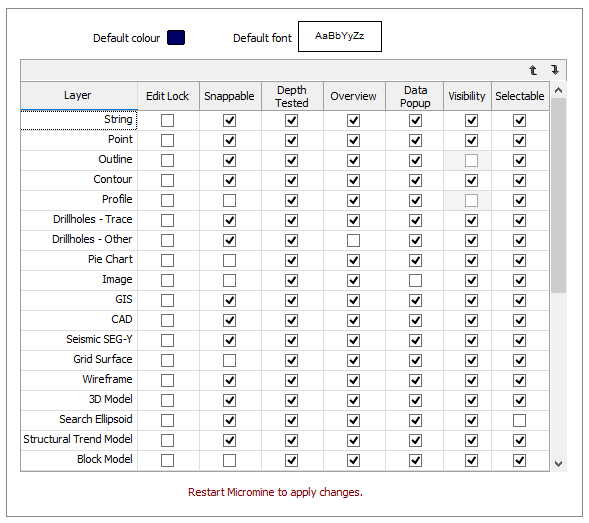
To override these default settings, you can toggle them on or off temporarily for a layer by using the toolbar buttons or right-click menu options in the Display Pane.
Default Colour
Double-click the Colour icon to set the default colour for the objects of a new layer.
Default Font
Double-click the Font icon to set the default font characteristics of the labels of a new layer.
Layer
Use the grid list to set the defaults for each layer type. You can also use new grid list Up and Down arrows to control the order of the layer types in the Forms pane.


You must restart Micromine in order for the changes you have made to take effect.
Edit Lock
Select whether you want a layer to be locked for editing by default. By setting default layer attributes, it is possible to set up a working environment which will not allow editing for any layer.
Even if the Edit Lock option is set on, when you set a layer to be the Active Layer in Vizex it becomes editable. This provides a convenient shortcut when you want to make a layer editable.
Snappable
Select this option if you want a layer to be snappable by default (that is, have the snap status set on).
Depth Tested
Select whether a layer will be 'depth tested' by default. If this option is selected, then the layer will be drawn according to its position in 3D space. Closer objects will be drawn on top of objects which are further away.
If this option is not selected, then the layer will be drawn according to its drawing order in the Display Pane.
Overview
Select this option if you want a layer to be displayed by default when you open an Overview.
Data Popup
Select this option if you want the Properties popup window to appear by default whenever you hover your cursor over an object in the display layer.
By default, image layers are non-pickable. In other words, they cannot be selected with the mouse. In many cases, an image is displayed as a background layer for reference purposes only. It can be an annoyance and a distraction when such images are selected inadvertently while trying to zoom in on or select other objects.
You can set this mode on or off for all objects, or change the popup delay time as part of your General Vizex Options. You can also temporarily override the default setting by right-clicking on a layer in the Display Pane and selecting (or deselecting) Data Popup.

Visibility
Select this option to toggle the visibility of the layers in the Forms pane. This is useful if you want to limit the list of layers in the Forms pane to the layers you frequently work with.
Note that all layers will still be listed in the Display menu, in their default order.
Selectable
This option gives control over which objects may be selected in the Vizex display. Most objects are selectable by default.
|
|
You can also click the Toggle Selectable Status button in the Vizex Display Pane to toggle the ability to select objects in individual layers. To toggle snapping on or off for all layers, select the Vizex node. |
