True Thickness
Calculations
Use the Drillhole | Calculations | True Thickness function to calculate the true thickness (the perpendicular dimension of a bedding plane at the point of intersection) of drillhole intersections. The function requires a Drillhole Database (DHDB) as one of its inputs. This allows the following values to be directly accessed from the database:
- Azimuth and Dip
- Bedding Plane Dip, and Dip Direction (for an Event file associated with the database)
Input
Specify the following parameters in the Input group:
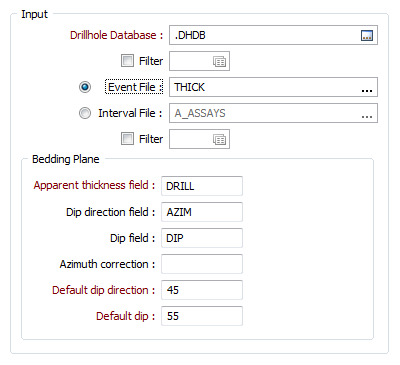
Database
Double-click (F3) to select the name of the database containing your data. Optionally, apply a filter to limit what data is displayed. See: Drillhole Database Filter
Event File
Double-click (F3) to select the name of an Event file associated with the chosen database. When an Event file is specified, the function uses the HOLE, DEPTH and APPARENT THICKNESS field values to calculate True Thickness. The Hole and Depth are used to interrogate the Drillhole Database to determine the Azimuth and Dip at that point.
If required, define a filter to selectively control which records in the file will be processed.
Interval File
Double-click (F3) to select the name of an Interval file associated with the chosen database. When an Interval file is specified, the function uses HOLE, (FROM + TO)/2 and (TO - FROM) values to calculate True Thickness.
If required, define a filter to selectively control which records in the file will be processed.
Bedding Plane
For an Event file, specify the following defaults in the Bedding Plane group:
Apparent Thickness field
For an Event file, double-click (F3) to specify the name of the field containing drilled thickness values as measured along the drillhole.
Dip direction Field
For an Event file, double-click (F3) to specify the field containing values which represent the bearing of the formation dip direction.
Dip Field
For an Event file, double-click (F3) to specify the field containing values which represent the dip angle of formation.
Azimuth correction
Optionally enter an azimuth correction (+ or -) if you want to correct the values output to the Interval or Coordinate files.
Adjustments are made to all azimuth values used in the display without altering the actual values in the Collar and Survey files. There is no need to make adjustments if the result of the correction is negative or greater than 360 degrees.
Azimuth correction is useful when the survey azimuths are recorded in terms of true North with a known deviation from grid North.
Default Dip Direction
Enter the default bearing of the dip direction. This at right-angles to the geological strike and is limited to a value in the positive range 0 - 360. The default value will be used when there is no value defined in the Formation Dip Direction field.
Default Dip
Enter the dip angle of formation, measured from horizontal (0), through which true thickness is to be calculated. The formation dip value must be positive (up) and in the range 0 - 90. The default value will be used when there is no value defined in the Formation Dip field.
Output
Specify where the results of the calculation will be written in the Output group:
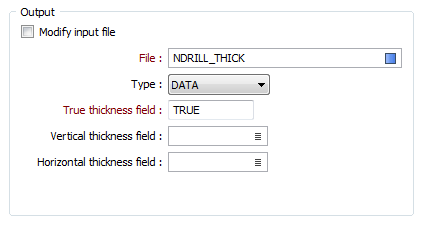
Modify Input file
Select this check box if you want to write the results of the calculation to the Input file rather than to a separate Output file.
If the Modify Input file check box option is selected, the following prompts will be disabled:
File
Select a file type and enter or double-click (F3) to select the name of an Output file.
When the Input file is an Event file, DEPTH values are written to the Output file. When the Input file is an Interval file, FROM and TO values are written to the Output file.
True thickness field
Double-click (or click on the List icon) to specify the name of the field in the Output file where the results of the True Thickness calculation will be written.
Vertical and Horizontal thickness fields
Depending on the orientation of an ore body, and the mining method, it is often a requirement to calculate the vertical or horizontal thickness of the ore body, in addition to true thickness.
Double-click (or click on the List icon) to specify the name of the fields in the Output file where vertical and horizontal thickness values will be written.
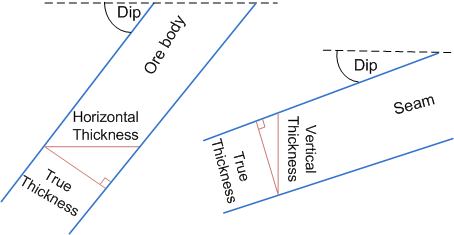
Forms
Click the Forms button to select and open a saved form set, or if a form set has been loaded, save the current form set.
Run
Click the Run button to begin the True Thickness calculation.