Output Implicit Model: To Point
Implicit modelling is done in two stages: a model is created and then a triangulation is created from the model. When you run an implicit modelling function and save the model, it can be used as an input to the functions on the Modelling | Implicit Modelling | Output Implicit Model menu. These function allow you to generate output wireframes, points, or volumes for the same model, without having to recompute the model each time.
To generate points from an input model, select Modelling | Implicit Modelling | Output Implicit Model | To Point.
Input File
Double-click or click on the Select icon to select the name of a file that was saved as an output file when running an implicit modelling function.
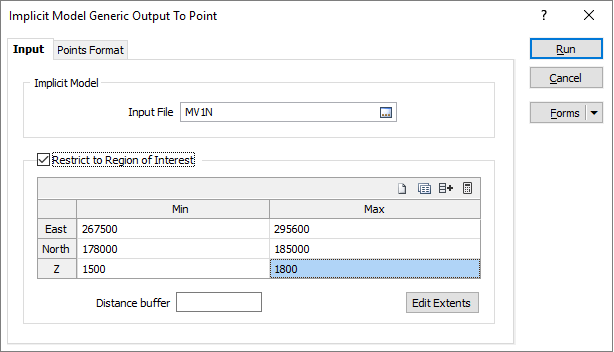
Use the buttons on the grid list toolbar to Manage the rows in the list.
Click the Autofill Extents button to select the source of the extents you want to autofill.
Restrict to region of interest
Select this option to restrict the points to a region of interest.
East, North and Z fields
Specify the Minimum and Maximum extents of the surface in the East, North and Z directions.
Distance Buffer
Enter a distance buffer that makes sense relative to the spacing of your data. This will delete any wireframes outside this area. Typically, it is better to either have no distance buffer, or have a large distance buffer - this can then be decreased if you notice any relics or unwanted wireframes a long distance away from your data.
Click on the Points Format tab to set parameters to generate points from the input model.