Generate Plot File
Select Plot | Generate Plot File to generate a .PEL plot file that can be opened in a 2D Plot frame. Specify the following parameters in the Generate Plot File form:
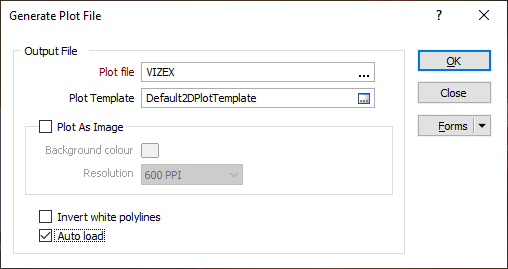
Output file
Plot file
Enter or double-click (F3) to select the name of the Plot file (.PEL) that will be generated.
Plot Template
Double-click (or click on the Select icon) to select a plot template. Micromine provides a number of predefined standard layouts you can use as the basis for your plots. When you select a template, a Plot Layout (.PEX) file is generated.
If no template is selected, only the PEL file is generated. However, if the Auto load option is selected, a default template will be used to generate a PEX file.
Plot as Image
To generate an image of the display, select the Plot as Image option. The following files are saved to the current project folder:
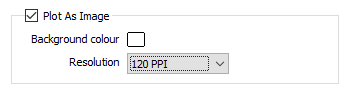
- A JPEG (.JPG) image file
- A georeference (.GRF) file
- If the view is in Plan, a MapInfo TAB file and a World file.
Background colour and resolution
When you create an image, you can set the background colour and choose a resolution for the file. The image will be produced in 24bit colour.
A 300 dpi image will be around 7MB in size. For screen display, 72 dpi is generally fine. To produce bitmaps suitable for advertising material and inclusion in reports, 300 dpi is generally a good resolution. If you have chosen to create an image with a very high resolution, it may take a few moments to create.
You can generate an image of the display by selecting the View | Generate Screenshot menu option. In this case, the name, location, and format of the image file can be selected.
Invert white polylines
Select this option to invert white polylines. This is useful when working with white polylines on a dark background in Vizex. Note: This option is unavailable when the Plot as Image check box is selected.
Auto Load
Select this option to automatically load the displayed data in the Plot Editor window. The plot will be opened using the selected template or (if blank) a default template. You can then edit the layout to suit your requirements.
When you run the VXPLOT macro, a form set can be selected in order to generate a .PEX file with a selected template. If the form set parameter is left blank, the Auto Load and the Plot As Image options are set to false and the template name is blanked (only a PEL file is generated).