Update Drive Wireframe
Select Mining | Ring Design | Drive | Set Wireframe, or click the Set Drive Wireframe button on the Ring Design Toolbar, to update the profile of a ring design drive. A typical use case of this tool would be to update the geometry of an as-planned ring design to reflect as-blasted data when it becomes available.
A Ring Design layer must be open in Vizex and be the active layer. You will be prompted to select the drive to import a wireframe for:
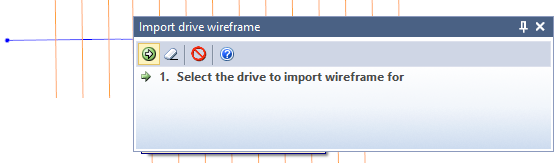
Click the Accept button. The Import Drive Wireframe form is opened:
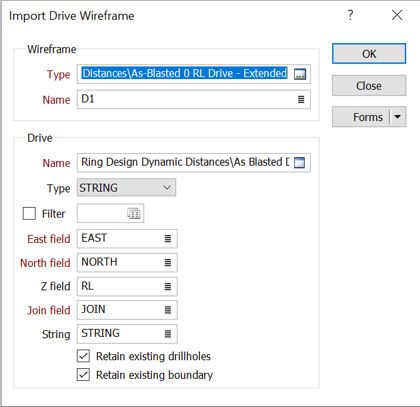
Wireframe
Type and Name
Double-click (F3) to select the Type and the Name of the wireframe that will be used to update the ring design drive.
Drive
Select a file Type and then double-click (F3) to select the input File that the centreline of the drive that will be used to update the ring design drive.
X, Y fields
Double-click (F3) to specify the names of the fields in which Easting and Northing coordinates are stored.
Z field
(Optional) Double-click (F3) to specify the names of the fields in which Z elevation coordinates are stored.
Join field
In forms that require polylines as an input, the values in this field define whether the data points in the input file should be joined by a line. If successive records have the same value in this field, a line will join the points. If two-factor topology is required, the values in a String field may also be used to segment the lines.
String field
In most forms, the String field is an optional generic attribute used to store a secondary input such as a code. Traditionally, this field has also been used with the Join field to define whether data points should be joined by a line, or strung, hence the name.
Retain existing drillholes
When you update the profile of a drive, you can choose to retain or discard any drillholes on that drive. Select the check box to retain the holes.
Retain existing boundary
When you update the profile of a drive, you can choose to retain or discard the ring boundary. Select the check box to retain the boundary.