Ring
On the Ring tab of the Ring Design form, specify the display characteristics of the holes and the ring boundary. You can also display reference string guidelines.
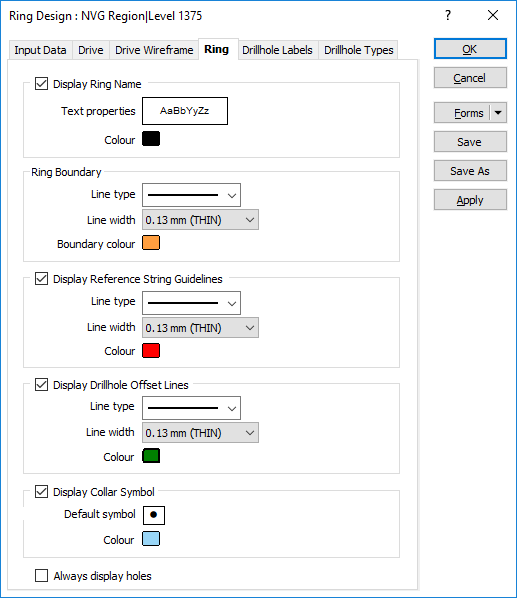
Ring
Display name
If you want to display the ring name, select the Display name option to enable the display name Colour and Text Properties selection boxes.
Text Properties
Double-click on the Text Properties Preview box to select a font and set text properties for the labels.
Ring boundary
Set line type, line width, and line colour options for the ring boundary.
Line type
Select a line type. A preview of each line type is shown in the drop-down list. A variety of solid, dotted, and dashed line styles are available for selection.
Line width
Select a (THIN, MEDIUM, THICK, or custom) line width from the drop-down list. An extensive selection of custom widths (in millimetres) are available for selection.
Drive and ring display settings are global and apply to all objects of the same type.
Colour
Double-click on the colour icon, to select a colour that will be used to display the ring boundary.
Display Reference String Guidelines
Horizontal and vertical guidelines can be added to the display as a visualisation aid when editing a ring. Set line type, line width, and line colour options for the guide lines.
Line type
Select a line type. A preview of each line type is shown in the drop-down list. A variety of solid, dotted, and dashed line styles are available for selection.
Line width
Select a (THIN, MEDIUM, THICK, or custom) line width from the drop-down list. An extensive selection of custom widths (in millimetres) are available for selection.
Colour
Double-click on the colour icon, to select a colour that will be used to display the guide lines.
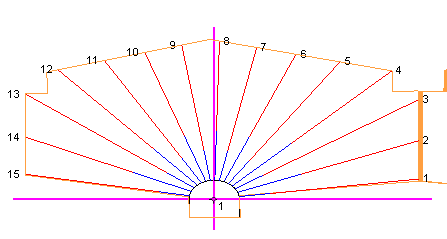
Display Drillhole Offset Lines
Drillhole offset lines can be added to the display as a visualisation aid when editing a ring. Set line type, line width, and line colour options for the offset lines.
Line type
Select a line type. A preview of each line type is shown in the drop-down list. A variety of solid, dotted, and dashed line styles are available for selection.
Line width
Select a (THIN, MEDIUM, THICK, or custom) line width from the drop-down list. An extensive selection of custom widths (in millimetres) are available for selection.
Colour
Double-click on the colour icon, to select a colour that will be used to display the offset lines.
Display Collar Symbol
Drillhole collar symbols can be added to the display. Choose a symbol and select the symbol colour.
Always display holes
By default, the holes on a ring are only displayed when you are in Edit Ring mode. Select this option to always display the holes irrespective of the mode or display orientation.