Generate Screenshot
Use the View | Generate Screenshot menu option to generate an image of the display. Alternatively, click the Generate Screenshot button on the View toolbar to open the Generate Screenshot form.
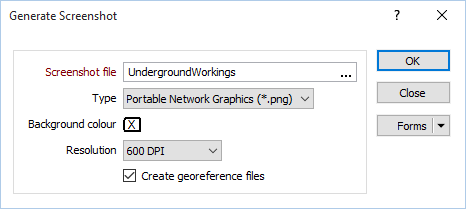
Screenshot file
Enter (or double-click to select the name and the type of the image file that will be generated. A variety of raster image file formats are supported by this function.
When you generate an image, the following files are also saved to the current project folder:
- A georeference (.GRF) file
- If the view is in Plan, a MapInfo TAB file and a World file
Background colour and Resolution
When you create an image, you can set the background colour and choose a resolution for the file. The image will be produced in 24bit colour.
Note:
- A 300dpi image will be around 7MB in size. For screen display, 72dpi is generally fine. To produce bitmaps suitable for advertising material and inclusion in reports, 300dpi is generally a good resolution.
- If you have chosen to create an image with a very high resolution, it may take a few moments to create.
- This feature requires an OpenGL compliant graphics card. If an error is reported, you may need to update your graphics card driver.
- You can also generate an image of the display by selecting the Plot as image option in Plot | Generate.
- If a grid is displayed when you use this function, grid lines/tics and labels will be included in the output.
Note that you can also Paste from the clipboard to create an image file on-the-fly.