Validate DTM
DTMs can be validated interactively in Vizex, be validated as part of a Validation report, or be validated individually in the Wireframe Manager.

|
Select DTM | Validate (or click the Validate DTM tool on the Wireframe Tools toolbar to run Wireframe Validation and check that each selected surface is a valid DTM. |
If no DTM is selected in Vizex, you will be prompted to select one.
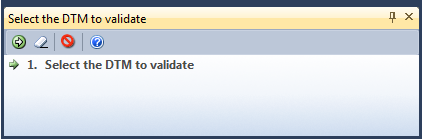
Check self-intersection
When this validation option is selected, the Validate function will check for intersecting triangles. The highlight colour selected as part of your Vizex Options will be used to display self-intersecting triangles.
Check closure
When this validation option is selected, the Validate function will check that each surface is closed. If you do not need to check for closure, for example, when you have triangulated a fault, select the Check self-intersection option only. The highlight colour selected as part of your Vizex Options will be used to display a surface that is not closed.
If open sections or connection errors are detected during the validation process, wireframe validation strings are created. If those strings are coincident with the original construction strings, then they will be given priority when strings are selected during editing.
This makes it easier to correct the wireframe using both the validation strings and the construction strings.
Auto-Detect DTM Plane
When this validation option is selected, a check is made to ensure that the triangle faces of the DTM all point roughly in the same direction and have the same sign. Accept the default or select the DTM view plane that will be used for the validation.
OK
Review the results of validation and then click OK to close the ![]() Results window. The colours you have set as part of your Wireframing options will be used to highlight any triangulation problems.
Results window. The colours you have set as part of your Wireframing options will be used to highlight any triangulation problems.
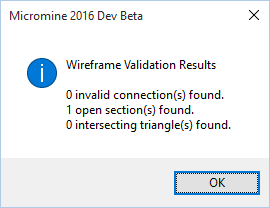
The following results are reported:
- Invalid Connections. When these are found, the validation process will not be continued.
- Open sections. These may not necessarily be errors.
- Intersecting triangles. These must be corrected. There can be no intersecting triangles in a valid wireframe.
- Any triangles that fail the DTM test.
Unnecessary points and triangles are removed automatically as part of a Wireframe Clean operation.
You can toggle Validation options on and off via the tool menu on the Wireframe Tools toolbar, or via Tools | Options | Vizex - Wireframing
If you click the Validate DTM tool on the Wireframe Tools toolbar, or select Validate DTM as the validation option in the Wireframe Manager (see below) you can also check that a surface is a valid DTM.
To validate the wireframes in a wireframe set, or validate a single wireframe:
- Select Wireframe | Report | Validation.
- In the Validate Wireframe dialog, select an Input option.
- Select a Validation Option:
- Enter (or click on the Select icon to select) the name of a Report file and then click OK to begin validation.
You can either select a single wireframe of a nominated type and name, or select the set option to select the name of a wireframe set.
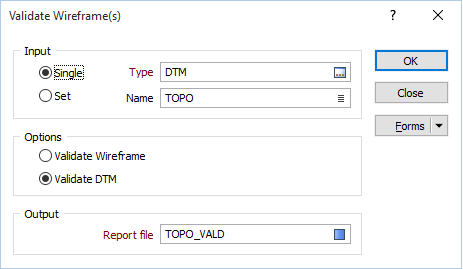
To check that a surface is a valid DTM, select Validate DTM.
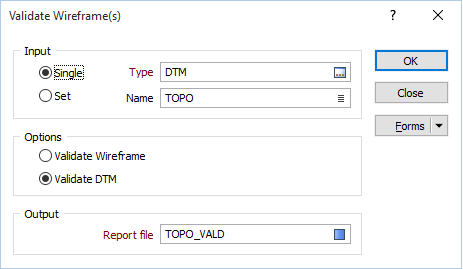
To validate a wireframe in the Wireframe Manager:
- Click the Validate button to validate the wireframe selected in the grid.
- In the Validate Wireframe dialog, select a Validation Option:
- Enter (or click on the Select icon to select) the name of a Report file and then click OK to begin validation.
You can also right-click on a wireframe name and select Validate from the right-click menu.
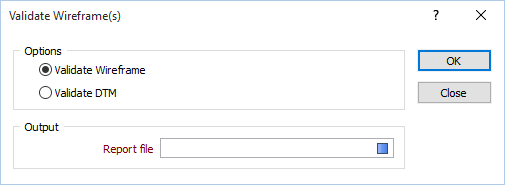
To check that a surface is a valid DTM, select Validate DTM.
You can toggle Validation options on and off via the tool menu on the Wireframe Tools toolbar, or via Tools | Options | Vizex - Wireframing.
If you click the Validate DTM tool on the Wireframe Tools toolbar, or select Validate DTM as the validation option in the Wireframe Manager (see below) you can also check that a surface is a valid DTM.