Wireframe Attributes
The Wireframe Attribute Editor shares much, but not all, of the functionality of the File Editor. You can Replicate attribute values (including Hatch and Colour patches), Find and Replace values and Undo and Redo your changes.
To open the editor from Vizex
- Right-click and select Manage Attributes option from the right-click menu:
- If no wireframes are selected in Vizex, you will be prompted to select them:
- The attributes of the wireframe selection are displayed in the Attribute Editor:
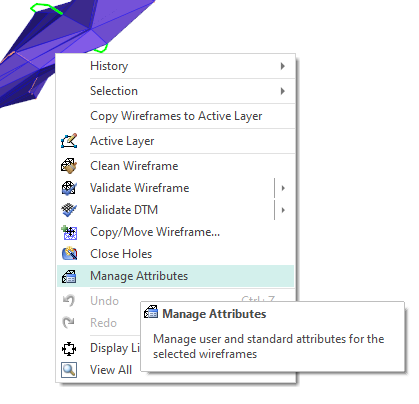
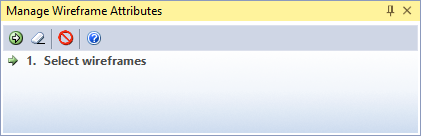
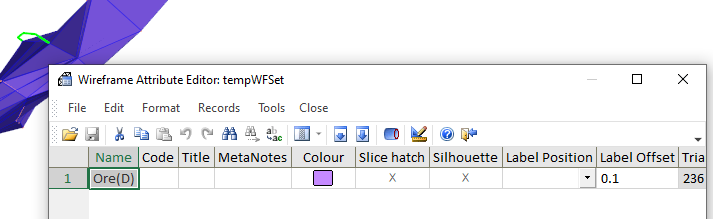
To open the editor from a form
In a form that has wireframe inputs, you can edit the attributes of a single wireframe, or the attributes of the wireframes in a wireframe set, in the following ways:
- Press F4 in the Type response or right-click and select Edit Type.
- Or, right-click in the Set response, and select Edit Set Attributes from the right-click menu.
- The Wireframe Attribute Editor is opened and the attributes of the wireframe you have selected are displayed.
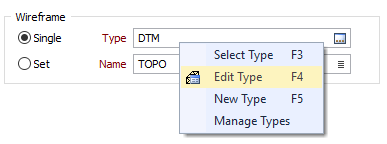
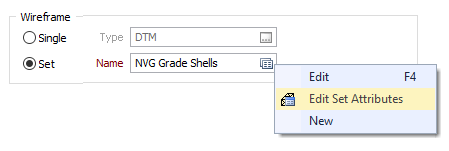
To open the editor from the menu
- Select Wireframe | Manage | Attributes.
Notes: The attributes of the last interactive or form-based wireframe selection (if any) are displayed
In the absence of a current or previous wireframe selection, the Wireframe Open dialog will prompt you to select wireframes of a single type, or select wireframes defined as part of a wireframe set.
If a wireframe set has been selected and there is more than one type, only the attributes which are common to all the selected wireframes are shown in the editor.
- Editable standard attributes (Name, Colour, Title, Hatch patterns or the Slice and Silhouette columns, etc.) are displayed first, from left to right.
- Editable user-defined attributes (if any) are displayed after the editable standard attributes.
- Uneditable (greyed-out) standard attributes (Number of triangles, Number of points, Create Date, etc,) are displayed at the far right of the grid. You can use the Calculate Volume and Surfaces button to calculate Volume, Surface Area and Plan Silhouette Area attribute values.
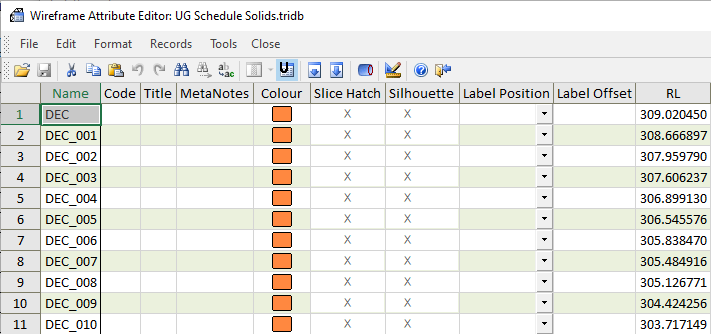
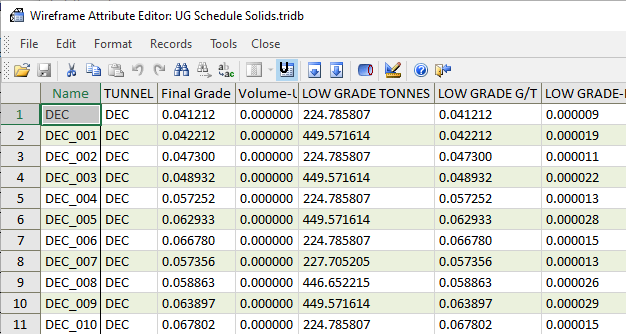
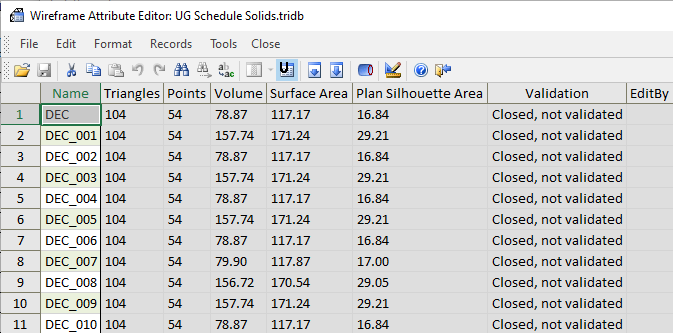
Maximise the size of the attribute window, or use the horizontal scroll bar to view those columns that are not visible.
The Wireframe Attribute Editor shares much, but not all, of the functionality of the File Editor. You can Replicate attribute values (including Hatch and Colour patches), Find and Replace values and Undo and Redo your changes.

|
Click the Save button to save any changes you have made in the editor window. This button will be disabled unless changes have been made to the file. |

|
Click the Cut, Copy and Paste buttons to cut, copy and paste the selected data to (and from) the Windows clipboard. |

|
Click the Undo button to undo the last edit. The Undo function records the edits made in the editor window and will undo those edits in reverse order. Following an Undo, click the Redo button (or Ctrl-Y) to re-apply the last edit performed in the editor window |

|
Click the Find button (or use the CTRL + F shortcut) to search for the occurrence of a value in the selected field. |

|
Click the Find Next button (or use the CTRL + SHIFT + F shortcut) to search for the next occurrence of a search value previously defined using the Find tool. |

|
Click the Replace button (or use the CTRL + H shortcut) to replace the next occurrence of a search value previously defined using the Find tool. |

|
 Use the Replicate One and Replicate Many tools (or select an option
from the Records | Replicate
menu) to copy the contents of a field to the same field in successive
records.
Use the Replicate One and Replicate Many tools (or select an option
from the Records | Replicate
menu) to copy the contents of a field to the same field in successive
records. |

|
Click the Calculate Volumes and Surfaces button (or select Tools | Calculate Volumes and Surfaces) to calculate or re-calculate wireframe volume and surface for all wireframes. |

|
Click the User Attributes button (or select File | User Attributes) to open the list of user attributes. Attributes can be added, removed or renamed. |

|
Click the Help button to launch the help for the Wireframe Attribute Editor. |

|
Click the Close button to close the File Editor window. |
The changes you make in the editor will not affect the objects currently loaded in Vizex (you are editing the properties of the underlying wireframe database, not the properties of the loaded layer.