Graphic Report
The Graphic Reporter is both a report generator and a data browser. While the Graphic Reporter is primarily used to design and print graphic drillhole logs, it can also be used to generate other types of scaled diagram, for example, locality maps. The Graphic Reporter interprets the instructions in a design sheet and renders text and images accordingly, making it possible to create customised reports in a wide variety of formats.
The true power of the Graphic Reporter lies in its use a data browser. Simple navigation tools are provided which allow you to browse through drillhole data, in a graphic format, moving from one hole to the next, or paging up and down the length of the hole.
Graphic Reports are Graphic Reports Configuration and added to a profile. To execute a report, either double-click on the report object, or select the report object and click Execute from the Ribbon or right-click menu.
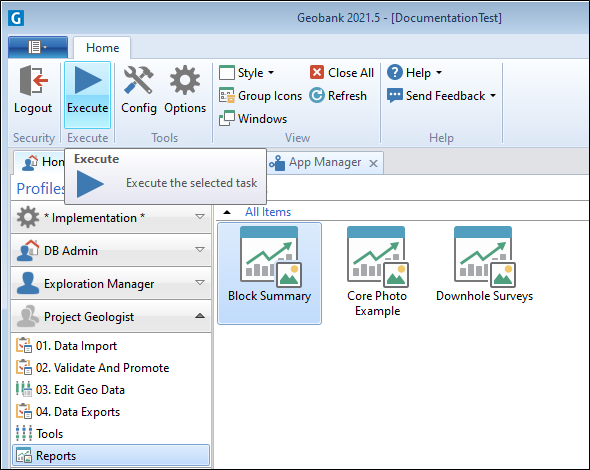
Depending on the report configuration, you may be required to enter substitution parameters before the report is displayed in a separate window:
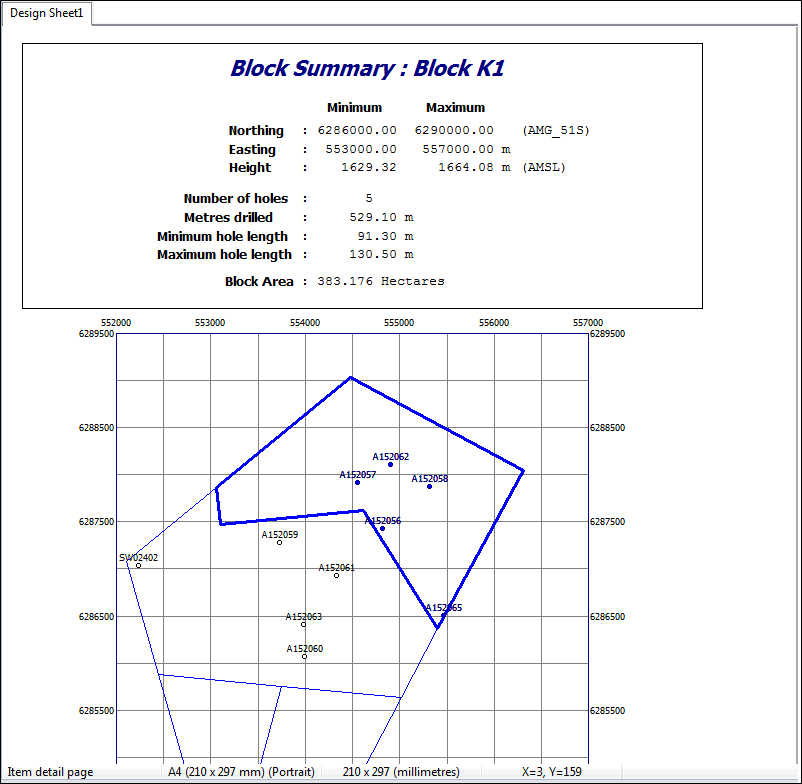
Graphic Reports can be run in Unattended Mode. When in Unattended mode, the reports automatically start, log errors instead of displaying errors, and automatically close when complete.
For a graphic report to be run in unattended mode, a destination folder for the PDF report must be set. This setting is applied in the Configuration Manager in the Graphic Report properties in the Unattended Options tab.
It is recommended that Microsoft Print to PDF is used as the default printer for Graphic Reports to run in Unattended mode. This is the only Printer formally supported for unattended printing of Graphic Reports. Another printer can be chosen, but other printer options cannot be guaranteed to behave as expected. Note: Print to PDF is not supported on Application servers using a Windows Server Operating System below the minimum supported; which is Windows Server 2016.
In Unattended mode, when tasks have been completed, Geobank will automatically close.
For information on Unattended Mode, see Command line arguments.