Device Support: Scales
Geobank Mobile can connect and receive data from the following brands of weighing scales using a serial connector:
- Adam Equipment PGL series (the PGL protocol is also used by the Adam Equipment Nimbus series of scales)
- Adam Equipment Highland Series
- Russian Massa-K series
Data transfer from other brands of weighing scale is not supported.
When configuring a scales device while editing a Logging Profile, the device can either be setup to capture one reading per row, with multiple types of data and metadata stored in specified fields or to capture the displayed weight to the current field – this allows more than one weight to be store within the same row.
If your device was disconnected when Geobank Mobile was opened, and you connect it, to reconnect you must select that device from the Connected Devices drop-down tool menu on the Main toolbar before you can take readings from that device. The status of the device can be seen using the Device Status panel.
You can temporarily set the Com Port Name to COM1 in the Device Manager, then reset the COM Port Name to something more appropriate once the device has been reconnected.
Setup for capturing scale readings and metadata to specific fields
When a Scales device is added to a table, the fields that will be used to record and calculate weights must be defined. Map the fields you have defined to the data values produced by the scale
PGL Series scales support all fields except the Total Weight field.
As shown in the screenshots below, Highland Series scales support output for the Net Weight, Gross Weight, Count and Total Weight fields. Massa-K scales support the Net Weight (and the Tare Weight for some models).
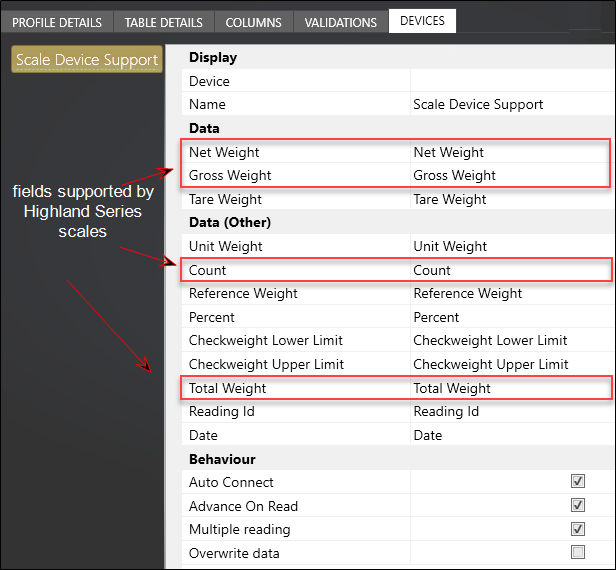
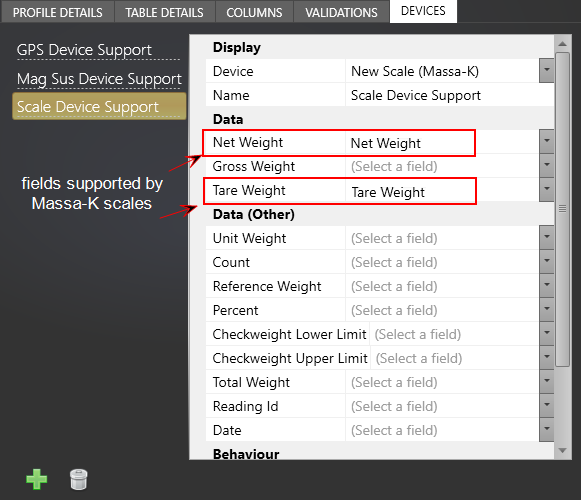
Massa-K scales work without driver installation in Windows 10 only. Windows versions prior to 10 will require installation of the Massa-K driver or a virtual COM port driver:
http://www.st.com/en/development-tools/stsw-stm32102.html
The Highland Series scale has two formats, 1 and 2. The details of Format 1 depend on whether the scale output mode has been configured as print/automatic or continuous.
| Format | Description |
|---|---|
| Format 1 (print/auto) | Returns the net weight or the gross weight, and the total weight. |
| Format 1 (continuous) | Returns the net weight or the gross weight. |
| Format 2 | Returns the gross weight. Parts counting can also be returned in the Count field. |
Setup for capturing a measure to the currently selected cell
When you need to capture more than one measure within the same row; for example, two or more Mag Sus readings along the length of a core sample; then leave all data values un-mapped in the Device Support pane. The reading from the device will then be stored in the selected cell. The reading capture will depend on the mode used in the Device Manager – Use either the Magnetic Susceptibility mode or the Conductivity mode, not the Dual mode.
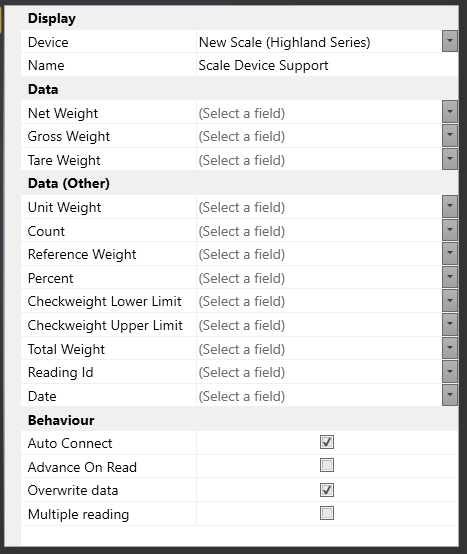
Data
When capturing data to a specific file, define the fields in which the recorded and calculated weights will be recorded:
Net Weight
Net Weight (Gross weight – Tare Weight)
Gross Weight
The gross weight of the container and its contents.
Tare Weight
The unladen weight, i.e. the weight of the empty container.
Data (Other)
The following device settings are used to capture data if the device is setup for unit weighing, parts counting, percent weighing, and check weighing.
Unit Weight and Count
These values are used to compute an average unit weight. The number of items is calculated by dividing the Net weight value by the Unit weight value.
Reference Weight and Percent
Percent Weighting is done by defining a Reference weight to be 100% and then using this as the base comparison for the Percentage of other weights.
Checkweight (Lower and Upper)
During weighing of a sample, the balance can be set to show if the weight is outside of, or within, a LOWER and UPPER limit. No limits need be set (Check weighing is turned off), or if required, only one limit need be specified. If only one limit is set, the other limit is set to be zero (UPPER is set) or the maximum (LOWER is set).
A buzzer can be set to be active when the weight is outside of, or within, the set limits.
Total Weight
Highland Series scales return the total weight in addition to the net weight or the gross weight. PGL Series scales support all fields except the Total Weight field. Total weight is the accumulated sum of the weights. Either:
- a set of equal-weight items when parts counting mode is used: Total Weight = Unit Weight * Count;
- or the total weight of a series of items when accumulation mode is used
Massa-K scales only return the Net weight (and the Tare weight for certain models).
Reading ID
A unique identifier recorded for each reading.
Date
The date of the reading.
Behaviour
These settings determine how the device will behave as you interact with Geobank Mobile.
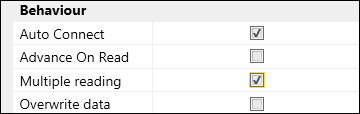
Auto Connect
If this option is selected, when you open a profile and the device is configured, the device will automatically connect to the COM port. If the option is not selected, you will be prompted to connect.
Advance on Read
When this option is selected, if a field is active and you receive data from the device for that field, the application will advance to the next record once the data has been recorded. This is the recommended setting if multiple values are being collected from the device and inserted into nominated columns in a row.
If deselected, Geobank Mobile simply moves the cursor to the next cell after the reading (or readings). Note: This is the recommended setting when multiple values from a device are being captured in sequential cells on the same row.
A third alternative is to configure and use an Auto-advance setting for the column. Auto-advance overrides the Advance on Read behaviour.
Multiple Reading
It may sometimes be necessary to take multiple single readings. When this option is selected it will allow the user to take multiple readings without having to press the device button on the user interface each time.
The Scale button on the toolbar must be 'toggled on' prior to taking multiple readings:
![]()
To simulate multiple readings taken in a real-life situation, the Scales Test Device generates random readings at 5 second intervals.
Overwrite Data
When this option is selected, if a field is active and you receive data from the device for that field, and a value already exists in that field, the value will be overwritten.
Configuring the Scale
For technical reference on how to setup and use the scale itself, refer to:
You can also download the relevant user manuals from the Manufacturer’s website: