Table Options
On the TABLE OPTIONS page of the Edit Logging Profile screen, the tables and columns that you want to export on a regular basis can be selected.
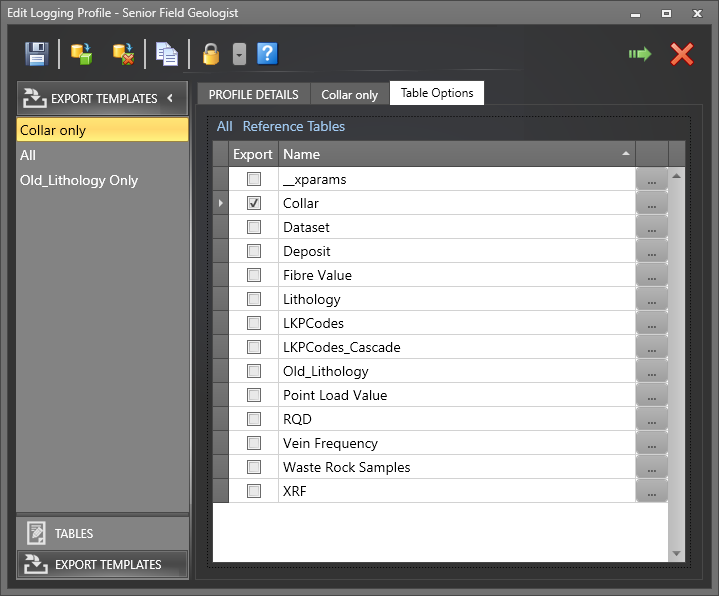
The names of the tables you can export are derived from the list of tables in the Logging Profile and cannot be altered.
You can click on the All or None buttons to quickly select all tables, or deselect all tables, before using the mouse to either select or deselect individual tables in the list.
When you deselect a table from the export (or check or uncheck the Reference data check box) any export columns you have set for that table will be lost. You will be prompted to confirm the table selection change you have made:
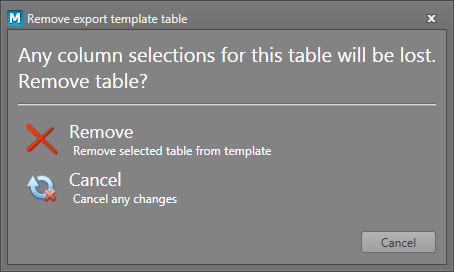
- When you are happy with your table selections, click on the ellipsis button to the right of each table name to specify which columns to export.
See: Export Columns
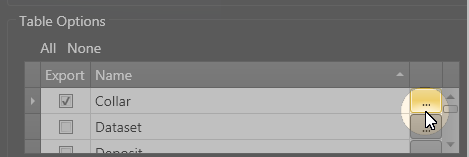
- When you have chosen the columns you want to export, in each of the tables you want to export, click Save to save your selections.
When a server connection is active, a Sync icon is visible on the Save button:

Click the Save and Sync button to save the changes you have made to the Logging Profile and synchronise those changes back to the server database.