Export Templates
On the EXPORT TEMPLATES page of the Edit Logging Profile screen, the tables and columns that you want to export on a regular basis can be saved as a template.
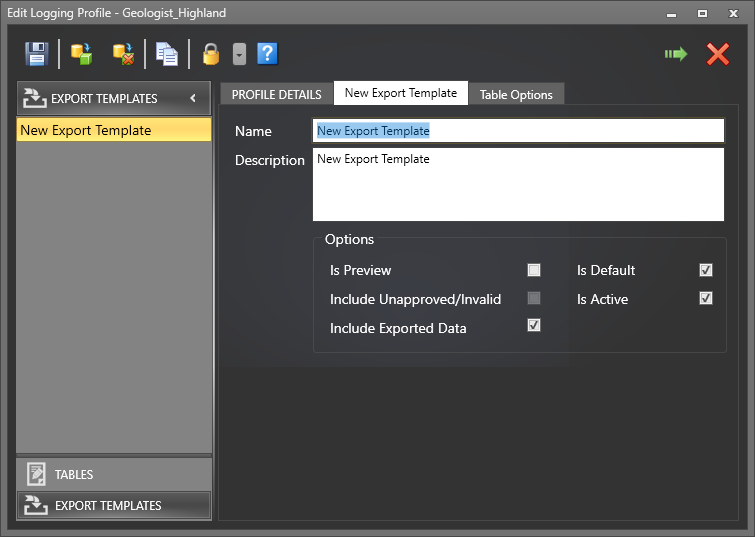
Clone
Cloning provides an easy way to backup an existing template, or create a new export template based on the properties of an existing template. To clone an export template:
- Select the template you want to clone.
- Click on the Clone button (ALT + K).
- Edit the Name and other properties of the cloned export template.

A clone of the template is added to the navigation pane and is named with a numbered suffix.
| Option | Description |
|---|---|

|
When a connection is active, click the Save and Sync button to save the changes you have made to the Logging Profile and synchronise those changes back to the server database. |

|
Create a new export template (ALT + I) |

|
Delete the selected export template (ALT + I) |

|
Clone the selected export template (ALT + K) |
Create New
To create a new export template:
- Click the Add new Export Template button on the Edit Logging Profile toolbar:.

- A New Export Template is added to the navigation pane. Replace the default Name and Description for the template:
- Select from the following Template options:
Template Options
Option Description Is Preview The Is Preview option allows you to export any or all of the data in a Logging Profile without the need for record validation or approval, and without locking the exported records. Since the data may not be valid and is not approved, it is exported in a format that cannot be re-imported. Is Default This template will be the selected by default when exporting data from this Logging Profile. Note that only one export template can be selected as the default template. Is Active
This template will be available in the Templates list when exporting data from this Logging Profile.
- Select from the following Include options:
Include
Option Description Unapproved/invalid Export unapproved or non-validated data records. This option is only enabled when the Is Preview option has been selected (see above). Exported data Export data that has already been exported.
- Click on the Table Options tab to select the tables to export from. You can edit, clone, or delete an existing template.