Purge Data Options
- Select File | Open Purge Data Dialog.
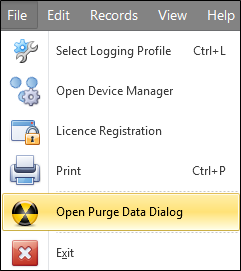
The Purge Table Data dialog is displayed.

- There are four categories of data that you can choose to purge by selecting the appropriate check boxes:
- Select the "I understand that data will be deleted permanently" check box to enable the Purge button. This prevents accidental deletion of your data.
- Finally, click Purge to clear the data you have selected.
Reference Data cannot be purged (ticked) on its own since this will break the relationship between the reference data and other data. The Reference Data option should only be ticked with one of the other three (Exported Data, Unexported Rows, Locked Data) options.
| Exported Data | Approved records that have been exported. The data in the timestamp folders associated with each export are cleared. |
| Unexported Rows | Data records that have not yet been approved or exported. |
| Reference Data | Tables and columns referenced as DropDowns and LookUps by other tables. In other words, the data in tables used solely for reference. |
| Locked Data | Tables and columns locked by an administrator, or locked after being exported. |
Tables can be protected from purging. You cannot purge data from a table unless the Clear data on purge option has been set for that table. See Add a Table