Replicate String
The Replicate String tool allows you to save on design time by copying strings multiple times, horizontally (along the X-Y plane), and vertically (along the Z plane).

|
To replicate a string, select the string you want to replicate and click the Replicate String button on the String Editor Tools toolbar. |
If you have no string(s) selected before clicking this button, the Selection Assistant prompts you to select the string or strings you want to replicate. When you have selected the string or string(s) you want to replicate, the Replicate String form is displayed.
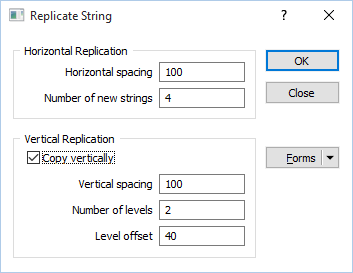
Horizontal Replication
Horizontal Spacing
Specify a Horizontal spacing (in grid units).
Number of new strings
Specify the number of new strings that will be replicated. By default, a string will be replicated in a direction which is perpendicular to a line between the start point and end point of the string. To replicate strings in the opposite direction, enter a negative value for the horizontal spacing.
Vertical Replication
Copy Vertically
Optionally, select the Copy vertically option to replicate strings vertically as well as horizontally.
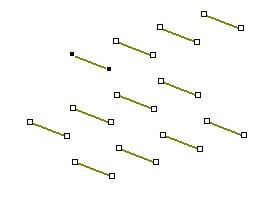
Vertical Spacing
Specify a Vertical spacing (in grid units).
Number of levels
Specify the number of levels at which the string will be replicated vertically. By default, strings will be replicated above the source string. To replicate strings below the source string, enter a negative value for the vertical spacing.
Level Offset
A level offset can be applied to ensure that every second string is replicated so that it is offset from the string that precedes it. This is a useful feature when digitising drive strings, for example, which must be offset at each successive level. If you do not want to apply an offset, enter zero (0) as the offset value.