Import Form Sets
Most functions require the user to define a set of control parameters in a form. Parameters are usually selected from a valid list of options and default values are provided.
Form sets can be used to save the parameters you select, as well as references to other sets such as filters, macros, colour, hatch, symbol and line sets. These parameters can then be recalled whenever you want to repeat the same task, or perform a similar task.
You can share form sets between projects by exporting them to a .mmsetx file and then importing them. See: Export Form Sets
Use Tools | Form Sets | Import to import multiple form sets at the project level. The Forms button, in any open form, also allows you to Import a specific form set. In this case, the Import dialog will only display form sets that are relevant to that function.
Input
File
In the Import Form Sets dialog, double-click in the File prompt to navigate to the .mmsetx or the .set file containing the sets you want to import.
By default, the form sets in each group are sorted by Title. To sort by Project, ID or Export date, double-click on the appropriate column header.
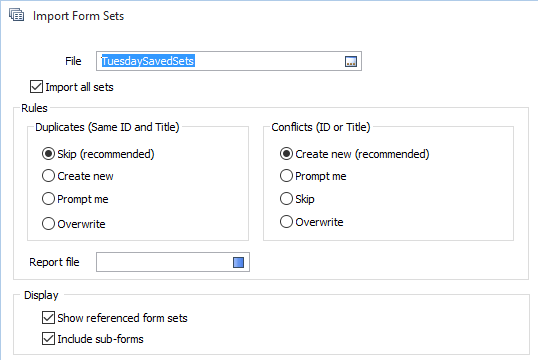
Import all sets
You can either select the Import all sets check box option to import all form sets, or you can interactively select the form sets you want to import.
If you are selecting forms sets in the form sets window, you can right-click on a Group to expand or collapse the forms listed for each group:
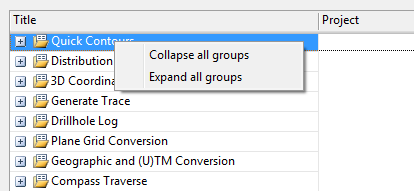
Use the mouse with the SHIFT and CTRL keys to make contiguous and non-contiguous selections in the form sets list.
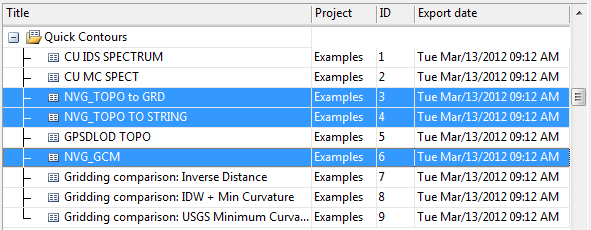
Rules
Rules can be applied when a form set already exists in the target project, or when there is a conflict between an imported form set and a form set in the project.
In the case of a Duplicate, the import of the form set will be Skipped, since an identical form set already exists.
In the case of a Conflict, the recommended approach is to Create a new form set and ID for the imported form set and retain the original form set. The new form set IDs you create are detailed in the Report file. This information may prove invaluable, for example, when you are importing a macro from one project to another.
Alternatively, you can choose to be Prompted whether to create a new form set ID or overwrite the original - or choose to Overwrite the original without being prompted (not recommended).
The Import function uses an internal key to uniquely identify each form set. If an exactly matching duplicate of a form set already exists in the FLDVAL database, the import of that form set will be silently skipped (irrespective of the Rule setting).
Include sub-forms
Sub-forms comprise form sets that are "nested" in a particular form and in that form only, as well as form sets that can potentially be "referenced" in other forms, for example, colour, hatch, symbol, and line sets etc.
Click the plus [+] and minus [-] boxes to expand or collapse the list of sub-forms.
If this option is not selected, only the parent forms are shown. Any sub-forms will still be imported with their parents however.
| Off | On |
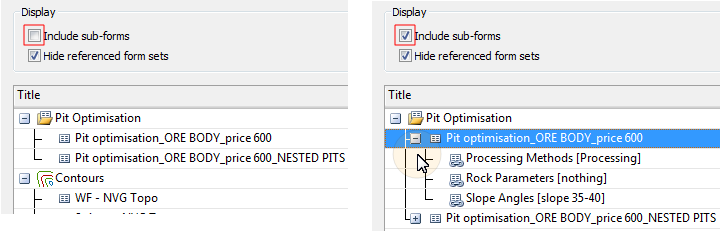
|
|
Hide referenced form sets
Referenced form sets are form sets that can be referenced by different forms, such as colour sets, hatch sets, symbol sets etc.In the Import Form Sets form, you have the option to show them at the top-level.
In the following example, NVG_TOPO 32 BINS is shown under a 'Numeric Colour Set' node (referenced form sets are shown at the top level). If a referenced form set is referenced by other form sets its title is shown in Italics.
Selecting the Hide referenced form sets option simply removes referenced form sets from the grid at the top-level. Note however that referenced form sets are still visible as sub-forms under the forms that reference them (provided that the Include sub-forms option is selected) and will still be imported with their parents.
| Off (show) | On (hide) |
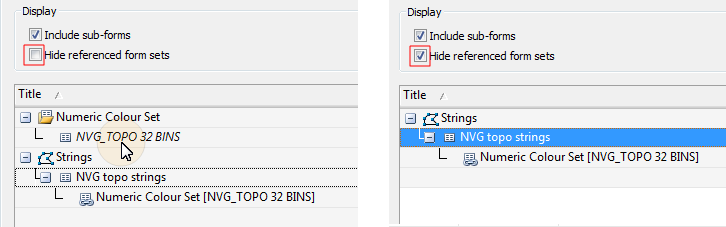
|
|
Nested form sets are formatted as <Dialog title>[<Form set title>]. For example 'Numeric Colour Set [NVG_TOPO 32 BINS]' above.
Import
Click Import to run the Import process. The imported form sets are added to the appropriate form set lists. If no further imports are needed, click Close to close the form.
If after importing form sets, you decide you want to revert to the original form set database, select Restore Form Sets.
Properties
When a form set is selected in the grid, click the Properties button to view the metadata that describes the characteristics, authors, associated files and embedded sets associated with the form set.
Close
When you have finished importing form sets, click Close to close the dialog.