Vizex Form Sets Pane
The Vizex Form Sets pane can be used to load data in Vizex.
To open the Vizex Form Sets pane, select Window | Vizex Form Sets Pane . You can easily toggle the Vizex Form Sets pane on and off using this option.

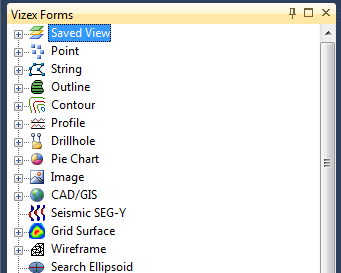
The Vizex Form Sets pane is docked (by default) to the left of the application workspace. You can Customise the workspace to the left, right, top, or bottom of the workspace, or move it to an undocked position over the workspace.
Sort
Select an option from the right-click menu to sort the form sets in the Vizex Form Sets pane by ID, sort them alphabetically, or sort by date modified. When you select a sort option, the sort is applied to the whole tree.
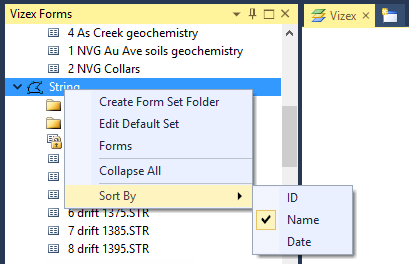
You can also select the default sort option on the General page of Tools | Options | Form Sets. Note that this does not affect the sort order (which you can change by clicking on a column header) of the form sets listed in the Form Set Manager or wherever forms sets are selected in a Vizex form.
Loading and displaying form sets
Form Set Types are shown as parent nodes in the Vizex Form Sets pane. These are the data objects (points, strings, outlines, wireframes etc.) you want to load and display as layers in Vizex. If you have a large number of form sets they can be organised into Form Set Folders.
To create a new form set
In the Vizex Form Sets pane, double-click on a form set type to create a new form set. Enter new attributes in the displayed form.
To load a form set
Click on the Plus sign (+) next to a Form Set Type (or click on the name and press ENTER) to expand the list of saved form sets. You can then double-click on a Form Set to load it. When you load a form set, it is added to the display and shown as a display layer in the Display Pane.
When you open a form, the attributes selected during the previous Load operation are displayed by default.
When a form set is selected in the tree, you choose from the following options on the right-click menu:
- Display : display the form set in the current Vizex window.
- Open: Open the form to review or modify parameters before displaying the form set.
- Save Form As: Copy the form set and save under a new name.
- Delete: Delete the form set from the project.
- Rename: Rename the form set.
- Export: Export the form set to a .SET file.
- Lock (and Unlock) the form set.
- Properties: Display the form set properties.
To lock a form set
Select the right-click Lock Form Set option to open the Form Set Lock dialog.You may want to lock a form set to prevent it from being overwritten (edited and saved) by another user. When you lock a form set, a padlock icon is shown against the form set name.
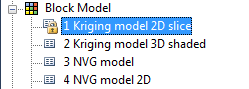
To make a form set editable again, select the right-click Unlock Form Set option.
To rename a form set or a form set folder
Select the right-click Rename option or click the mouse to select the form set or folder and press F2. Alternatively, you can click the mouse twice on the form set or folder name to make it editable.
Outline and Profile layers are no longer listed in the Vizex Form Sets Pane). However, you can still use the Display menu to load those types of layers.
Create form set folder
To create a form set folder, right click on a form set type, or an existing form set folder, and select Create Form Set Folder from the right-click menu.
Delete or rename form set folder
To delete or rename a form set folder, right click on the form set folder and select Delete Form Set Folder or Rename Form Set Folder from the right-click menu.
Collapse All
To quickly collapse all folders, right-click on any folder and select Collapse All from the right-click menu:

Favourites
To edit form sets for your favourite menu commands, see Favourites Pane.