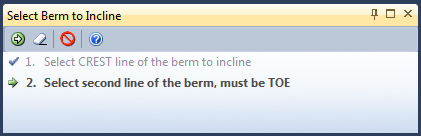Incline Berm
In open cut pit design an engineer will often need to modify toe polygons so that the design can follow and encompass the occurrences of mineralisation at each bench. The Mining | Pit Design | Incline Berm tool is designed to provide you with a means of easily producing an incline for the berm of a bench where the respective toe polygon has been modified.

|
Select Mining | Pit Design | Incline Berm, or click the Incline Berm tool on the Pit Design Toolbar, to modify the incline of a Berm in the active layer. If no strings are selected when you click this tool, the Selection Assistant will prompt you to select the CREST string of the berm to incline. |
The selection of the second string and the logic by which the tool operates will vary depending on whether or not you have selected the Berm Incline check box option on the Input Data tab of the Pit Design form.
Berm Incline is ON in Pit Design Settings
If you have selected the Berm Inclination check box option and defined a gradient on the Input Data tab of the Pit Design form, then the Incline Berm tool will generate a Pseudo_toe string adjacent to the toe polygon of each bench, using the gradient value specified in the form. In this case, the Gradient drop-down option on the Berm Incline tool menu will be greyed out.
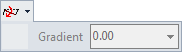
To modify a toe polygon to follow the ore formations for a bench, you must:
- Modify the Psuedo_toe string for that bench.
- Subsequently use the Incline Berm tool to automatically modify the respective toe polygon by the percentage defined in the Pit Design form.
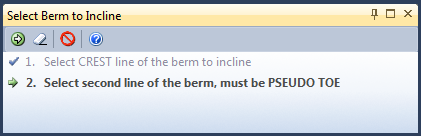
Berm Inclination is OFF in Pit Design Settings
If the Berm Inclination check box option is NOT selected on the Input Data tab of the Pit Design form, then no Pseudo_toe strings are generated during the berm projections. In this case, you can specify a gradient value using the drop-down option on the Berm Incline tool menu.
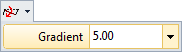
To modify a toe polygon to follow the ore formations for a bench, you must:
- Modify the toe string for the bench as required.
- Set the required berm incline using the drop-down option on the Berm Incline tool menu.
- Click on the Incline Berm tool to activate it.
- Follow the steps in the Selection Assistant window to automatically apply an incline to the modified toe polygon.