Pit Design Toolbar
Tools applicable to open pit design are grouped on the Pit Design toolbar:

|
Click the Pit Design button to create and display a pit design.. |

|
Select an option from the New pit string tool menu (or right-click in the display) to add a new toe, crest, contour, road, or slot ramp. The default String type is Toe. |
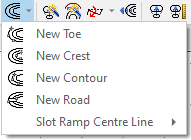
|
|

|
Click the Auto Build Pit tool to build a pit (or dump) until a target condition is reached. See: Auto Build Pit |

|
Click the Auto Re-align Strings tool to re-align relevant strings according to the modified base string. See: Auto Realign Pit Strings |

|
Click the Incline Berm tool the Incline Berm tool to make the existing berm inclined. See: Incline Berm |
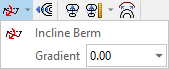
|
|

|
Click the Project To Berm tool to use the batter height, slope and berm width to project the selected string. |

|
Click the Project String tool to use the batter height and slope to project the selected string. If a slot ramp centre-line has been digitised and is selected, then this tool can be used to generate a slot ramp. See: Slot Ramp Properties |

|
Click the Project to Elevation tool to use the batter slope to project the selected string to a user-defined elevation. See: Project to Elevation |
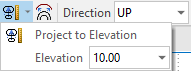
|
|

|
Click the Expand String tool to use the berm width to expand the selected string. |
| When a Pit Design layer is the active layer, Direction, Batter Height, Batter Slope and Berm Width parameters are shown on the toolbar where they can be easily edited: | |

|
|

|
|

|
|

|
|

|
Click the Fix Crossover tool to attempt to remove loops in strings.. See: Fixing Crossovers |

|
Click the Add Road button to start a new haul road. If not already selected, you will be prompted to select a blue point on a crest or toe string as the start point. See: Add Road |

|
Click the Road Properties button to edit the properties of a haul road. If not already selected, you will be prompted to select a road (red road point). See: Edit Road |

|
Click the Remove Road button to remove the haul road from the pit design process. See: Remove Road. |

|
Click the Flat Section button to Create a flat section of road. If not already selected, you will be prompted to select a red road point. |

|
Click the Flat Switchback button to Create a flat switchback. If not already selected, you will be prompted to select a red road point. |

|
Use the options on the Switchback Operations tool menu to Create a switchback from a toe, crest or contour road string. |
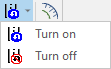
|
|

|
Click the Generate Slope Lines tool to draw a line, of variable length, between strings defining the top and bottom of a slope. See: Generate Slope Lines |