Until you enter Edit Ring mode and select a ring, drillholes will not be displayed unless the "Always display drillholes" option is selected as part of your Drillhole Labels Display Options.
To add a drillhole which is relative to another hole:
- Click on the Edit Ring button to enter Edit Ring mode. If no ring is selected, the Selection Assistant will prompt you to select the ring you want to edit.

The orientation of the display will change so that it is orthogonal to the selected ring plane. If drillholes already exist on the current ring, they will be displayed.
- Select the Generate Single Relative Drillhole tool menu option on the Ring Design toolbar.
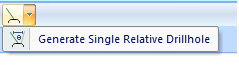
- If no hole is selected, you will be prompted to select one:
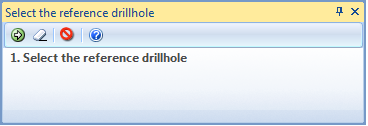
- Select a Spacing option on the Relative Distance page of the Generate Single Relative Drillhole form.
The toe spacing is expressed in
metres. See: Hole spacing algorithms
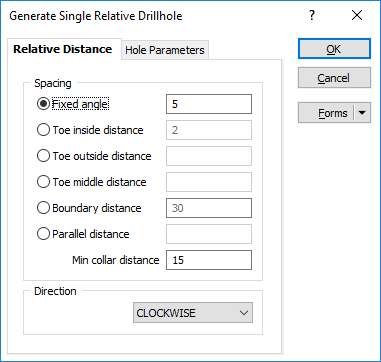
When non-parallel holes are generated, you can specify a minimum collar spacing which is the minimum distance between the holes along the DRIVE boundary. If the calculated distance is less than the minimum collar spacing, the minimum is applied instead.
Specify the clockwise or anti-clockwise Direction in which the new hole will be generated
- The Spacing option you select will determine how the parameters on the Hole Parameters page of this form are calculated.
If the pivot point is repositioned outside the drive, an error message will be displayed and you will be prompted to re-specify the spacing distance and direction of the hole.