Load Strings
You can load and display strings to show the true ground profile along the course of a section, roads, rivers, contours, tenement boundaries, or some other surface of interest.
Select Display | String from the menu (or double-click the String form set type in the Form Sets pane) to open the Load Strings form.
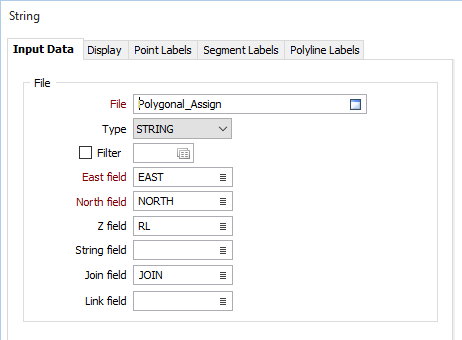
File
Double-click to select a String file to load. If required, define a filter to selectively control which records will be processed. To create a new file, right-click in the file input box and select New from the right-click menu.
When creating a new layer in Vizex, a template which defines the structure of a DAT file is applied automatically. See: File Templates
Filter
If required, define a filter to selectively screen the records to be processed.
East, North and Z fields
Specify the names of the fields in which Easting, Northing, and (optionally) Z coordinates will be stored in the destination data file. In the X, Y, Z coordinate system, these are the X , Y and Z directions.
String field
If you selected a string file as the file type, specify the name of the field that will contain values that define whether data points will be joined by a line. The values of this field in successive records must be the same before the points will be strung.
Join field
If you selected a string file as the file type, specify the name of the field that will contain values that define whether data points will be joined by a line i.e. strung. If successive records have the same value in this field and no String field is defined (see below) a line will join the points. If a String field is defined, then values in each field in successive records must be the same before the points will be strung.
Link field
Optionally specify the name of a text field in the file which is used to define the parameters of a hyperlink: See: Interactive data links
Forms
Click the Forms button to select and open a saved form set, or if a form set has been loaded, save the current form set.
By design the Forms button is not available for loaded Vizex layers (i.e. when opening the form set properties of a layer in the Display Pane). In Vizex, the Forms button is only available for new forms opened via the Display | Vizex menu (or by double-clicking on a form type node in the Vizex Forms Pane).
Save and Save As
Click the Save button to save the changes you have made to the form set. Click Save As to save your changes as a new form set. Save As will default to the first available form set number.
Reset
Click Clear to clear the form of all values and reset the form to its default state. In the case of tabbed forms, set the first tab as the active tab.
Undo and Redo
Click Undo (CTRL + Z) to undo recent changes in the form. After an Undo, click Redo (CTRL + Y) to restore the last change that was undone.
Collapse
Collapse (roll-up) the form to preview a chart, or preview the results of an operation in Vizex, or obtain input values from Vizex, the Property Window, the File Editor, or the Plot Editor.