Centreline to Solid
 Use Wireframe | Create from String | Centreline to Solid (or select the Centreline to Solid tool on the Wireframe Tools toolbar) to convert one or more strings
into a wireframe - for example, to generate a single wireframe, or generate multiple wireframes, from the polygons that define underground features such as drives.
Use Wireframe | Create from String | Centreline to Solid (or select the Centreline to Solid tool on the Wireframe Tools toolbar) to convert one or more strings
into a wireframe - for example, to generate a single wireframe, or generate multiple wireframes, from the polygons that define underground features such as drives.
You can define:
-
The cross-sectional shape of the wireframe - its profile.
-
The position of the wireframe with respect to the string.
-
The dimensions of the shape.
You can also use the Centreline to Solid function to create and save wireframes extruded from one or more strings in an Input file. You also have the option to generate wireframes per polygon or per segment.
Profile Shape
Use the settings on the Profile Shape tab of the Centreline to Solid form to select the shape of the wireframe profile.
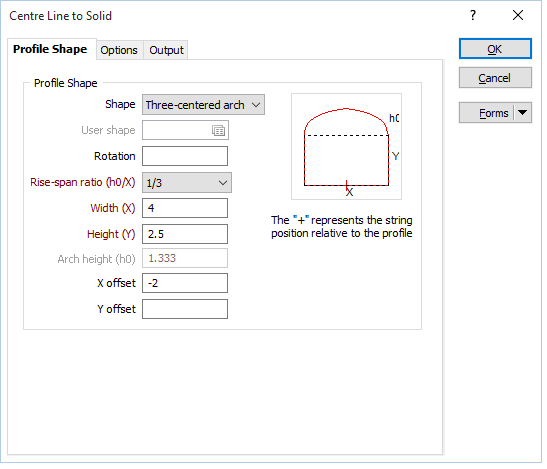
Choose the shape the extrusion will take. With the exception of the Trapezoids and the Three-centred Arch, the shapes are self explanatory. The dimensions that you must enter in the adjacent prompts are also displayed in the Preview window below the Shape list box.
Trapezoid 1 has its smaller dimension to the top of the display, which you enter in the Top(T) prompt. Trapezoid 2 has its smaller dimension to the bottom of the display, which you enter in the Bottom(B) prompt.
User shape
If you have selected User as the shape of the extrusion, double-click (or click on the Forms icon) to select the form set that contains the parameters of the user-defined shape. To create a form set, type a new set name, and then press F4 to create the form set. In the Extrude Shape form, specify the file and fields containing the X and Y coordinates that define the shape and optionally apply a filter to restrict the process to a subset of the records in the file.
If the current function supports the definition of multiple shapes, you can also specify a Join field.
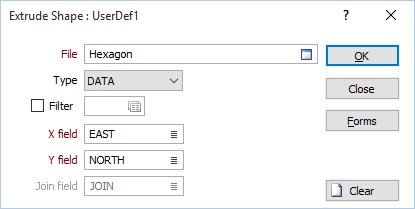
The shape of the wireframe profile appears in the panel in the centre of the form and is altered when you enter or modify the dimensions. The position of the profile with respect to the string is also shown.
Rotation
Enter a value (0 to 360°) if you want to rotate the profile shape. Use positive or negative values to rotate in a clockwise or anti-clockwise direction.
Rise-span ratio
The Rise-span ratio options can be used to calculate the curve and the height of the arch when you select either Circular arch or Three-centred arch as the profile shape. You can also choose to explicitly define the arch height. The ratio is defined as:
h0 / x
where
h0 is the arch height
x is the width of the profile shape
Three commonly-used predefined ratios are available for selection.
If you are specifying a Custom ratio, a Rise span ratio value can be specified under the Dimensions group (see below).
Dimensions
Width (X)
Enter the Width labelled as X in the panel showing the shape display. Optionally, double-click to select the name of a field containing Width values in the string file. The values in this field will be used to control the width of the extrusion.
Height (Y)
Enter the Height labelled as Y in the panel showing the shape display. Optionally, double-click to select the name of a field containing Height values in the string file. The values in this field will be used to control the height of the extrusion.
Arch height / Rise span ratio
You can enter an Arch height value when the Arch Height option is selected in the Rise-span ration drop-down box (see above). If you select a predefined Rise-span ratio, the Arch height is calculated and displayed as a read-only field.
You can enter a Rise span ratio value when the Rise span ratio option is selected in the Rise-span ration drop-down box.
If you are specifying a Custom ratio for the Circular arch, the value you specify must not be greater than 0.5.
Top (T)/Bottom (B)
If you select one of the trapezoids, enter a value for the narrower dimension in the Top or Bottom prompt (the prompt changes according to which of the trapezoid shapes you have chosen).
The shape and dimensions of the wireframe profile appear in the panel in the centre of the form. The position of the profile with respect to the string is also shown.
X and Y offsets
Enter the distance the extrusion will be offset from the string in the X and Y directions. If you also enter the name of a field containing offset values in the adjacent response, this value will be used when values are missing from records in the string file.
Optionally, double-click to select the names of the fields containing X and Y Offset values in the string file. The values in these fields will be used to control how the extrusion is offset.
The Width and Height fields are optional if a User shape is selected. If they are blank, the width and/or the height will be taken from the string used to represent the shape.
For a non-user shape, a Width/Height value is still required even if you have specified a Width/Height field. This will be used as the default when a value in the Width/Height field is blank.
Forms
Click the Forms button to select and open a saved form set, or if a form set has been loaded, save the current form set.
OK
Click the OK button to run the function and create the wireframe.