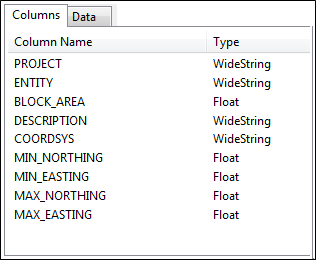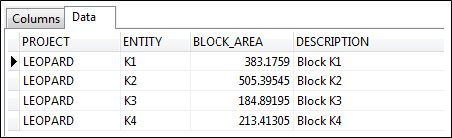Datasets
Datasets - based on queries - supply the data for the report. A report can be used against any database, provided that the table names and field names referenced by the report are valid for that database.
To add a dataset to a report, select an option from the Add menu  on the
on the ![]() Datasets tab of the Graphic Report Property Editor.
Datasets tab of the Graphic Report Property Editor.
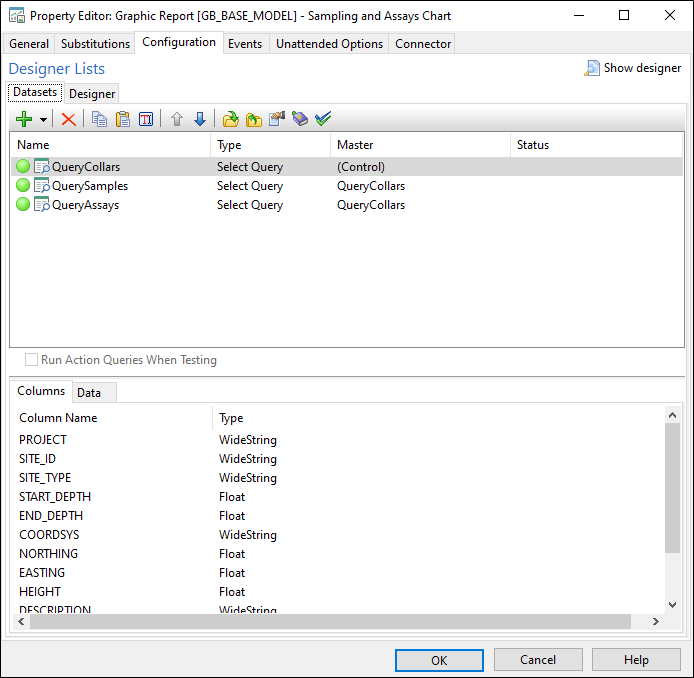
When you open the property editor, a list of the datasets used in the report is shown. To manage the list of datasets, use the tools provided on the right-click menu and the toolbar:
|
|
Select an option from the Add menu, to add a select query or an action query to the list of datasets. |
|
|
Click the Remove button to remove the dataset currently selected in the list of datasets. You will be prompted to confirm the deletion. |

|
Use the Copy button to copy the details of a selected dataset |

|
Use the Paste button to 'paste' a copied dataset, making a new copy of it. |
|
|
Click the Move Up and Move Down buttons to adjust the order of the datasets in the list. |
|
|
Click the Open All button to open or (if already open) refresh the datasets in the list. When you open or refresh a dataset you connect to the underlying database to query and retrieve the data. |
|
|
Click the Close All button to close (disconnect) all of the datasets in the list. |
|
|
Click the Rename button to rename the dataset currently selected in the list of datasets. |
|
|
Click the Properties button to view the properties of the dataset currently selected in the list of datasets. |
|
|
Click the Mark Dataset as the Control Set button to select the current dataset as the controlling dataset. |
Run action queries when testing
By default, action queries are excluded during testing. Select this option to run action queries when testing.
Columns
When you select an open dataset, the Columns defined for that dataset and the Data retrieved by the query, are available for viewing in separate tabs.