Database Backup
When you upgrade Geobank Mobile, the upgrade process will automatically upgrade your working database. If you are an active Geobank Mobile user, it is recommended you make a backup copy of your working database (see File | Backup) before installing a newer version of the software on the same device or PC.
If you want to manually backup your database, do the following:
- In Windows Explorer, navigate to the location of the following database files:
Database.mdf
Database_log.ldf
Typically, these files are located on your local (typically the C:\) drive:
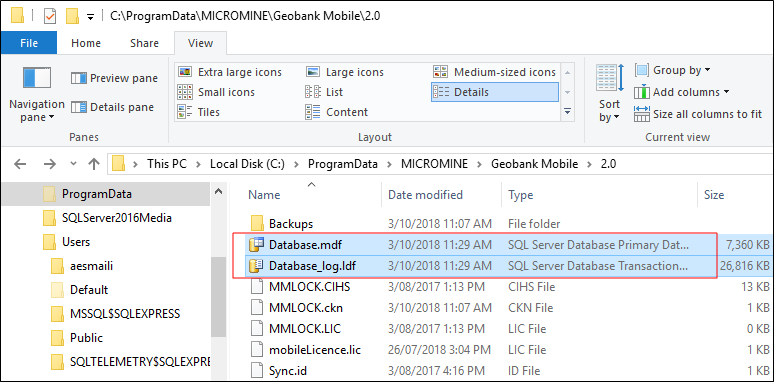
If you are running Windows 7, Windows 8 or Windows 10, the location of these working database files will be: C:\ProgramData\Micromine\Geobank Mobile\2.0.
- If you cannot locate the files (above), check that file extensions are visible on your computer:
- In Windows Explorer, click on the View tab and make sure that the select File Extensions check box is selected. (this menu option may be named differently on older operating systems. If in doubt, ask your system administrator for help).
- Alternatively, click on the Options icon on the same tab, and make sure the Hide extensions for known file types option is not selected.
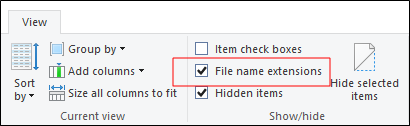
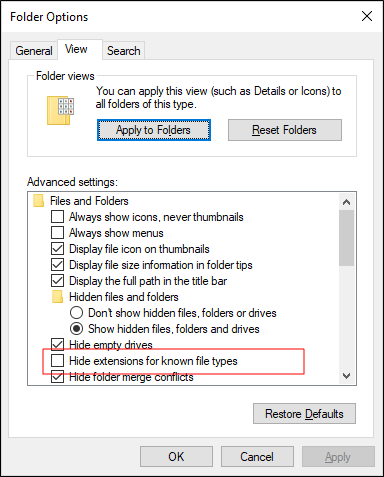
- Once you have located the following files, copy and save them to a different folder location:
Database.mdf
Database_log.ldf
After installation, you can backup your working database at any time by selecting an option in Geobank Mobile.
See: File | Backup and File | Restore for more information.