On the TABLES page of the Edit Logging Profile screen you can create new tables, edit the name, type, editor type, width, and decimal precision of the columns in each table, and set validation rules for the columns in each table. You can also Add, Clone or delete tables.
To edit a Logging Profile. click the Edit button alongside the name of the profile:

When you edit a Logging Profile, you can:
- Configure and set validation rules for the tables and columns in your profile
- Edit the name, type, editor type, width, and decimal precision of table columns
- Choose whether to Always validate the data views in the profile and whether to Lock layouts
- Create LookUp and DropDown columns
- Synchronise the data that is logged on a device with the data stored in a server database
A navigation pane on the left-hand-side of the Edit Logging Profile screen allows you to manage the tables and export templates that are configured as part of the profile.
- Columns
- Validations
- Device Support: GPS
- Calculated Columns
- DropDowns
- Cascading Dropdowns
- Relationships
- Lookups
- Format Numeric Columns
- Input Masks
The options that are visible on the Edit Logging Profile toolbar will vary depending on whether TABLES or EXPORT TEMPLATES are currently displayed in the navigation pane.
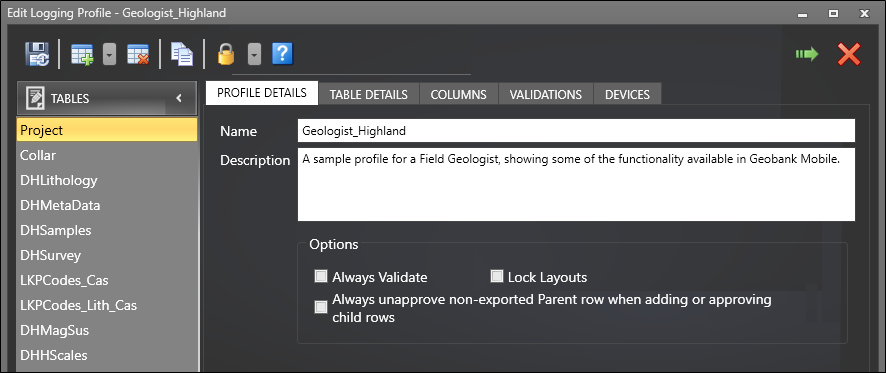
You can open a logging profile while you are editing that profile.
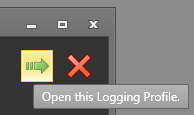
If there are unsaved changes, you will be prompted to save (or discard) your changes before opening the profile.
| Option | Description |
|---|---|

|
When a connection is active, click the Save and Sync button to save the changes you have made to the Logging Profile and synchronise those changes back to the server database. |

|
Click the Save button to save the changes you have made to the Logging Profile. |

|
Select an option from the Add menu to add data to the profile. There are several options: Add a new table (ALT + I) |

|
Delete the selected table (ALT + D) |

|
Create a new export template (ALT + I) |

|
Delete the selected export template (ALT + I) |

|
Clone the selected export template (ALT + K) |

|
Clone the selected table (ALT + K) |

|
Enter a Profile Password to password protect the profile (ALT + P). If you have administrator privileges you can also set an Admin password that allows you to take ownership of synced data. See: Password Protection |

|
Click the Help button to view the online help for this dialog. |

|
Click the Close button to close the dialog. |