Synchronisation Setup
As an administrator, when you edit a logging profile you have the option to upload and synchronise that profile with a SQL database on a SQL server so that it can then be accessed by users on multiple devices. For an overview, see: Synchronisation
Note: If your Geobank mobile users will not be granted high-level SQL server permissions such as DB_owner, refer to: Synchronisation Setup for Restricted Permissions, otherwise proceed with the setup as described below.
Select the Disable Data Export option if you want to prevent the data logged in the profile from being exported. See technical detail in the topic.
You can also select an option to Only show approved records in views. See technical detail in the topic.
To synchronise a Logging Profile:
- Click the Logging Profile Manager button on the toolbar ribbon.
- Select the Logging Profile you want to sync and click the Edit Logging Profile button to the left of the profile name:
- In the Edit Logging Profile dialog, specify the connection that will be used to synchronise the Logging Profile. If no connections have been configured, you will need to add one. Click the Add Connection button
- In the Server Connection dialog, enter a Connection Name and select a Server Name.
- Select a Server Authentication method.
- Enter a Database Name for the database you are creating.
- Click OK.
- Save your changes to the profile:
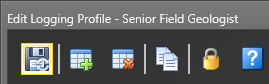
When a connection is active, clicking the Save and Sync button will save the changes you have made to the Logging Profile and synchronise those changes back to the server database.
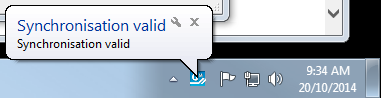
A conflict may occur if there is a disparity between the data structure on the server and your local schema. If in doubt create a backup before overwriting your local copy, or abort the synchronisation.
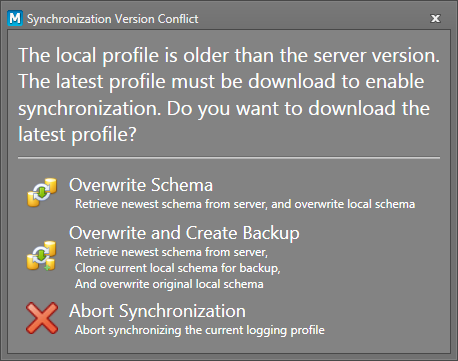



You may need to Refresh the list of available network connections.

If you choose Windows NT Integrated security you must have permissions on the server to use the authentication service.
Alternatively, enter a Specific user name and password to directly authenticate your logon to the server.
Once a connection has been established it will appear in the list of available connections in the Profile Details pane. The version of the logging profile is shown bottom-right of screen:
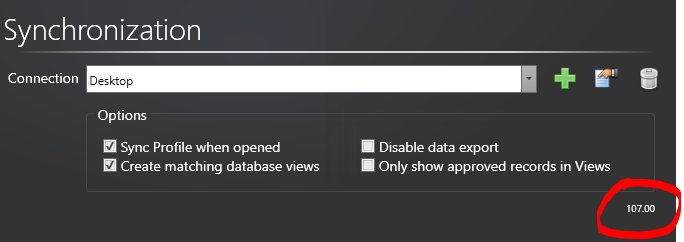
| Option | Description |
|---|---|

|
Click the Add button to create a connection and synchronise the profile. |

|
Click the Properties button to view or edit the properties of the current connection. |

|
Click the Remove button to remove the synchronisation (this also removes the selected connection from the list). This operation cannot be undone. |
You can also remove synchronisation by selecting a blank selection from the drop-down list of connections. You will be prompted to confirm the removal of the current synchronisation:
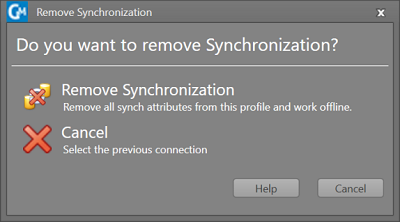
Options
Select the Sync profile when opened option to automatically sync to the server database whenever you open the Logging Profile.
If you are out in the field, and establishing a connection is problematic, you may prefer to turn this option off.
Select the Disable Data Export option if you want to prevent the data logged in the profile from being exported. See technical detail in the topic.
Select the Create matching database views option if you want to create table views in the database that match the data views in the profile.
You can also select an option to Only show approved records in views. See technical detail in the topic.
The GBMRowStatus column in database tables synchronised from Geobank Mobile is a sum of the following status bit values:
32 = locked by Geobank 16 = Exported 8 = Approved 4 = 2 = I 1 =
-

Click the Close button to close the Server Connection dialog.
When a logging profile is synchronised to a server database, a two-way arrow icon is shown to the right of the logging profile name:
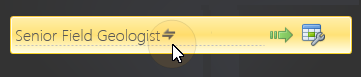
Connecting to a cloud-based Sync database
If Geobank Mobile is connecting to the Azure environment, an administrator will need to set the server firewall rule to allow access to the SQL database:
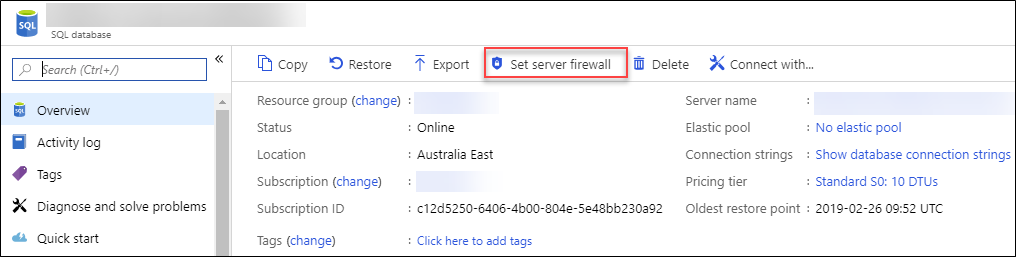
Note: The sync database should not be modified outside of GM’s sync mechanism. Any modification to the Geobank Mobile sync database cannot be supported. In particular, custom triggers may cause data corruption.