Using Synchronisation when Logging
When you open a Logging Profile its Sync status is shown on the status bar at the bottom right corner of the Logging Profile screen:
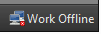
|
Synchronisation is turned off. |
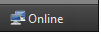
|
Synchronisation is turned on. |
Records that were created elsewhere are shown in green and a Synced icon is shown to the right of each record number. You can view but you cannot edit these rows.
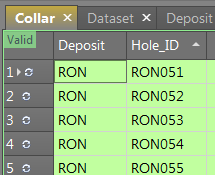
Synchronise Data
Provided a connection is active, you can synchronise your profile data by clicking the Synchronise button on the main toolbar:
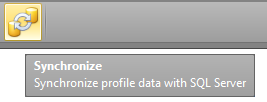
Geobank Mobile will never do a partial synchronisation; if for any reason the connection between the device and the SQL server is lost during the sync process, the 'transaction' will be rolled back, leaving the data as it was before the sync. Once the connection has been re-established, the sync can be attempted again.
As part of your Geobank Mobile Synchronisation Options, you can also choose whether or not to automatically sync your data changes to the server (or be prompted whether to sync your changes to the server) when you exit the profile.
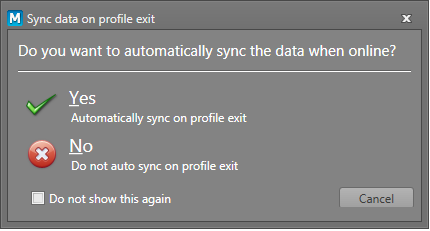
Synchronization Version Conflict
If the synchronisation process discovers a different version of the logging profile on the server, the Synchronization Version Conflict prompt will be displayed.
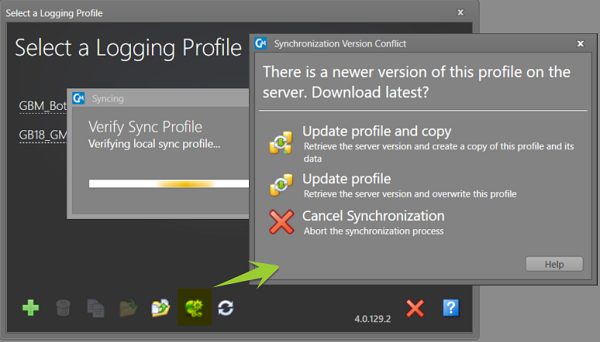
This will usually happen as part of a planned profile upgrade by your Micromine Geobank Administrator. New tables, columns, lookups rules or other changes may have been made to the profile on the server, so the local copy of the profile needs to be brought up to date.
The options in the prompt are as follows:
-
Update profile and copy: This retrieves the server version to update the local copy of the profile. It also creates a second copy of the local profile and adds “(local)” to its name. This is for backup purposes only and is generally only necessary if the local logging profile contains unsynchronised data which you are not sure will be retained in the new structure; such as if a column has been removed. Having the backup copy will allow you to restore missing records if necessary.
-
Update profile: This is the usual option to select. It retrieves the server version and updates the structure of the local profile. Data is synchronised and renamed columns are handled.
-
Cancel Synchronization: This will cancel out of the synchronization process and make no changes to the profile. Extra exports, backups or copies could be done before re-synchronising to update the logging profile.