Synchronisation
The purpose of synchronisation is to allow users on multiple devices to log data at the same time and periodically synchronise with a central database to both backup and share their data.
When a user synchronises, any new data they have logged, or changes made to data logged previously, is copied to the central database and any data that is now on the central database from synchronisations by other users is copied down to the device so the user can view, but not edit, data logged by others.
Synchronisation provides a powerful way to collaborate and to manage data being logged by a team. It is important to understand, so that you can then develop your work processes around, the Geobank Mobile workflow.
If the synchronisation process discovers a different version of the logging profile on the server, the Synchronization Version Conflict prompt will be displayed.
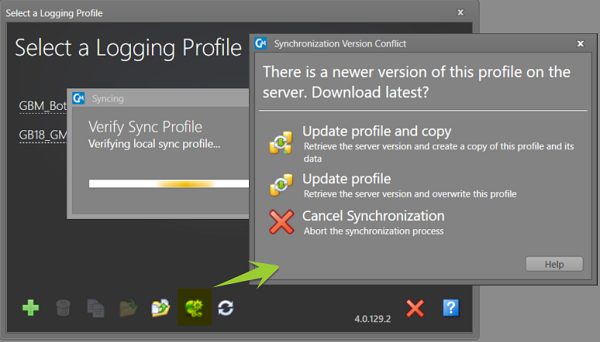
This will usually happen as part of a planned profile upgrade by your Micromine Geobank Administrator. New tables, columns, lookups rules or other changes may have been made to the profile on the server, so the local copy of the profile needs to be brought up to date.
The options in the prompt are as follows:
-
Update profile and copy: This retrieves the server version to update the local copy of the profile. It also creates a second copy of the local profile and adds “(local)” to its name. This is for backup purposes only and is generally only necessary if the local logging profile contains unsynchronised data which you are not sure will be retained in the new structure; such as if a column has been removed. Having the backup copy will allow you to restore missing records if necessary.
-
Update profile: This is the usual option to select. It retrieves the server version and updates the structure of the local profile. Data is synchronised and renamed columns are handled.
-
Cancel Synchronization: This will cancel out of the synchronization process and make no changes to the profile. Extra exports, backups or copies could be done before re-synchronising to update the logging profile.
Note: The sync database should not be modified outside of GM’s sync mechanism. Any modification to the Geobank Mobile sync database cannot be supported. In particular, custom triggers may cause data corruption.
The Geobank Mobile workflow
Logging: As a user logs data, the Validation tools guide them to ensure that data is accurate and complete. For more details, see: Validation
Approval: Once the data logged by a user is valid; both parent and child data should be considered; the user can ‘Approve’ rows, and any child data related to the rows. This applies a ‘temporary lock’ on the rows to prevent accidental change. It is a good practice to use this so that the user can focus on current logging whilst ensuring that recent work is protected. For more details, see: Approve Records
Unapproval: As needed the user can unapprove; remove the temporary lock; on recent work they have previously done and can then make changes before approving the data again. For more details, see: Unapprove Records
Handover data using an Export: The penultimate step from a logger’s perspective is to get their data or a section of their data into a complete state so that it is ready to be handed over to the next system or person responsible for taking over custodianship of the data. To be handed over, the data must be both valid and approved. The simplest way to achieve a handover is to use the Export Templates feature (see Note below) to create a set of .csv or Micromine .dat files which can be sent, given or transferred via a network drive to the next person taking custody of the data.
The set can be either an incremental set or a cumulative set. Once data has been handed over using an export, the temporary lock put in place using Approve, becomes a permanent lock. This is because the user no longer has custody of the data they have handed over, then can neither unlock or edit it; however, they can still see the data to provide context as they continue their logging work. If synchronisation is in place, it offers some alternative technical approaches to handover using a methodology other than Export. (Note: the Sync database should not be modified outside of Geobank Mobile’s sync mechanism). See: Row Status and Row Owner
It is possible to export data without handing it over. For example, you may want to visualise the 3D data you are currently working on in Micromine by exporting the data to .dat file format. It is possible to do this using an Is Preview export option, which is an export to files without handover. See: Export Templates
Purge data: The final step for the logger is to purge data which they have previous logged and handed over, once they no longer wish to see this data on their device. This process reduces clutter and keeps the set of data currently being logged or visible to a manageable. See: Purge Data Options