Ellipsoid Parameters
In orebody modelling the orientation of the mineralisation can be represented in terms of a 3D ellipsoid. Ellipsoids have three axes that are always mutually perpendicular, each of which can be treated as a linear feature.
When the Ellipsoidal option is selected in the Search Definition tab of the Data Search form, the following parameters are enabled in the Ellipsoid Properties form:
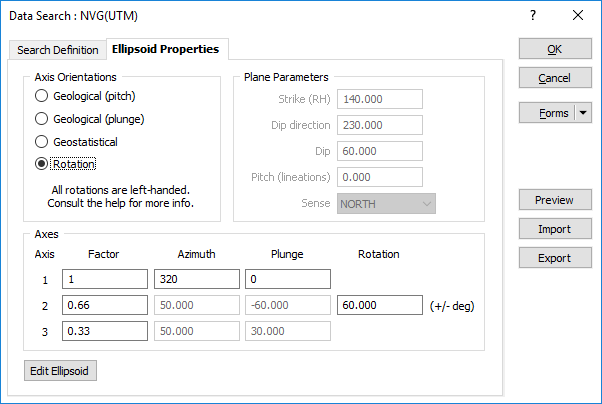
Axis Orientations
Data Search ellipsoid parameters are now more flexible, offering new axis orientation modes for regular geological information such as strike, dip, and pitch, or for geostatistical model axes generated from semi-variogram modelling.
Which axis orientation mode should I use?
The best axis orientation mode depends on the available data. This table summarises the requirements for each mode, which are described in more detail below:
|
Available data |
Best axis orientation mode |
|---|---|
|
Strike and dip of the orebody, pitch and sense of lineations within it. |
Geological (pitch) |
|
Strike and dip of the orebody, azimuth and plunge of lineations within it. |
Geological (plunge) |
|
Azimuth and plunge of three perpendicular axes, usually from directional semi-variogram modelling. |
Geostatistical |
|
Mathematical rotations around three perpendicular axes, often used by other applications. |
Rotation |
Take care when defining the axis orientations, especially in Geostatistical mode. For example, reversing Axis 1 (by changing the sign of its plunge and adding 180° to its azimuth) will have a corresponding effect on Axes 2 and 3.
Geological (pitch)
If you know the strike and dip of your orebody and have measured the pitch of lineations within it, you can use Geological (pitch) mode to create a matching search ellipsoid.
To set up a search ellipsoid in Geological (pitch) mode:
- Set Axis Orientations to Geological (pitch).
- Enter the Strike and Dip of the orebody, and the Pitch and Sense of the lineations.
- Micromine will calculate the orientations of Axes 1 through 3.
Geological (plunge)
If you know the plunge and azimuth of lineations within your orebody, use Geological (plunge) mode.
To use Geological (plunge) mode:
- Set Axis Orientations to Geological (plunge).
- Enter the Strike and Dip of the orebody, and the Azimuth and Plunge of the lineations as Axis 1.
- Micromine will confirm that the Azimuth falls within the plane of the orebody, and then calculate the orientations of Axes 2 and 3. It will display a warning if the Azimuth is incorrect.
In Geological mode the main axis of the ellipsoid (Axis 1) always lies parallel to the lineations, Axis 2 lies at right angles to Axis 1 (within the plane of the orebody), and Axis 3 at right angles to Axes 1 and 2.
Geostatistical
If you have modelled semi variograms and already know the azimuth of the first axis, and the plunge of the first and second axis, use Geostatistical mode to create a matching search ellipsoid.
- Set Axis Orientations to Geostatistical.
- Enter the Azimuth and Plunge of Axis 1, and the Plunge of Axis 2.
- Micromine will confirm that Axes 1 and 2 are perpendicular and then calculate the orientation of Axis 3. It will display a warning if the Axes 1 and 2 are not perpendicular.
Rotation
Rotation mode (the default mode) provides the simplest way to set up a search ellipsoid, needing only the plunge and azimuth of Axis 1 and the rotation of Axis 2. If plunge is zero, the rotation of Axis 2 is equivalent to dip, although it can be either positive or negative. Rotation does not equate to dip if plunge is anything other than zero.
- Set Axis Orientations to Rotation.
- Enter the Azimuth and Plunge of Axis 1, and the Rotation of Axis 2.
- Micromine will then calculate the orientation of Axis 3.
The rotation terminology used above is equivalent to the following left-handed rotations, which are applied in the listed order:
• Axis 1 Azimuth = Z rotation (between -360 and +360)
• Axis 1 Plunge = X rotation (between -90 and +90)
• Axis 2 Rotation = Y rotation (between -90 and +90)
To visualise the handedness of these rotations, imagine grasping each axis with your left hand, with your thumb pointing along the positive direction. The direction in which your fingers curl indicates a positive rotation.
So, beginning with a rotation around the Z-Axis (what we would call an Azimuth rotation), grasping the axis with your left hand in a thumbs-up gesture (thumb pointing in the positive Z-direction), will result in your fingers curling around to the right. Thus, a positive rotation is to the right.
The same with a rotation around the X-Axis (what we would call a Plunge rotation); this time the thumb of your left hand points to the right and your fingers curl downwards and away from you.
The Y-Axis is trickier but works the same way. This time you hold your left hand as if you were stabbing something with a sword. Your thumb will point directly away from you and your fingers will curl downwards to your left.
Plane Parameters
If you have selected one of the Geological modes, enter the parameters that define the orientation of the plane. Strike and dip notation is inconsistent and must include the handedness of the measurement to make it unambiguous. In this case, the handeness of the strike is assumed to be right-handed. A right-handed strike is one where the structure slopes downwards to the right when viewed along the direction of strike.
For more information about Strike, Dip and Dip Direction, Plunge and Pitch, refer to the Orientation and Geometry topic.
Sense
For Geological (pitch) mode, select a Sense which indicates the general direction of the lineations. Micromine will automatically calculate the exact azimuth and plunge that constrains the lineations to lie within the plane. This information is displayed in the Axis 1 row of the Axes grid.
Whenever pitch is less than 90° there will be two possible azimuths; if the wrong Axis 1 azimuth appears in the Axes grid, choose a different sense.
Sense is disabled in the Search Ellipsoid whenever one of the axial conventions (Geostatistical or Rotation) is used.
Axes
Axis 1 Factor
The length of the first or main ellipsoid axis, multiplied by the Radius to establish the final axis length. The Main Axis Factor is generally the longest dimension; in geological terms it represents the down-plunge length of the ellipsoid.
Axis 1 Azimuth
The azimuth (in degrees) of the long axis of the search ellipsoid measured clockwise from north, between 0 and 360. In geological terms, it represents the trend of linear features within a plunging orebody, such as fold axes or main structural lineations.
If you use either Geological orientation mode, Micromine will automatically calculate the Axis 1 azimuth. You must enter it for Geostatistical and Rotation modes. In Rotation mode and Geostatistical mode, the permissible range is between -360 and +360.
Axis 1 azimuth corresponds to strike whenever the Axis 1 plunge is zero (see below).
Axis 1 Plunge
The downward inclination of the main ellipsoid axis from horizontal (in degrees), between 0 and 90. Geologically, it represents the plunge of linear features within the orebody.
If you use Geological (pitch) orientation mode, Micromine will automatically calculate the Axis 1 plunge. You must enter it for all other modes. In Rotation mode and Geostatistical mode, the permissible range is between -90 and +90.
Axis 2 Factor
The length of the second ellipsoid axis, multiplied by the Radius to establish the final axis length. The Second Axis Factor usually falls between the Main Axis Factor and the Third Axis Factor; in geological terms it is similar to the down-dip length of the ellipsoid, but is measured in a plane perpendicular to Axis 1 instead of vertically.
Axis 2 Azimuth
The azimuth (in degrees) of the second ellipsoid axis measured clockwise from north, between 0 and 360. In Rotation mode and Geostatistical mode, the permissible range is between -360 and +360.
If you use Geostatistical orientations mode, you must enter the Axis 2 azimuth. Micromine will automatically calculate it for all other modes.
Axis 2 Plunge
The plunge of the second ellipsoid axis from horizontal, between 0 and 90°. In Geostatistical mode, the permissible range is between -90 and +90.
If you use Geostatistical orientations mode you must enter the Axis 2 plunge. Micromine will automatically calculate it for all other modes.
Axis 2 has no direct geological equivalent; however it equates to the down-dip direction of the plane containing the ellipsoid whenever the Axis 1 plunge is zero.
Axis 2 Rotation
If you use Rotation mode, specify the Axis 2 Rotation, measured in degrees from -90 to 90, in a plane perpendicular to Axis 1. The sign represents the orientation relative to Axis 1: when looking in the direction of Axis 1, a positive value represents an anti-clockwise rotation and a negative value a clockwise rotation.
Axis 2 rotation is equivalent to dip whenever the Axis 1 plunge is zero, although it can be either positive or negative. Rotation does not equate to dip if the Axis 1 plunge is anything other than zero.
Axis 3 Factor
The length of the third axis of the search ellipsoid, always perpendicular to the first and second axes. This value is multiplied by the Radius to establish the final axis length. The Third Axis Factor is usually the shortest dimension; in geological terms it represents the thickness of the search ellipsoid.
Where there is a significant directional variation in the continuity of the modelled mineralisation (in a folded structure for example) a Variable search option allows the rotation angles for the search ellipsoid to be defined (in the Blocks from file form (Modelling | 3D Block Estimate | Inverse Distance Weighting ONLY). The search ellipsoid orientation can be controlled on a block-by-block basis, reflecting the directional trends in the mineralisation.
Ellipsoid Edit
Click the Edit Ellipsoid option (or select Forms | Collapse to roll-up the form) to interactively orient the ellipsoid in 3D using the mouse. Interactively orienting the ellipsoid will update the search ellipsoid parameters in the Data Search form.
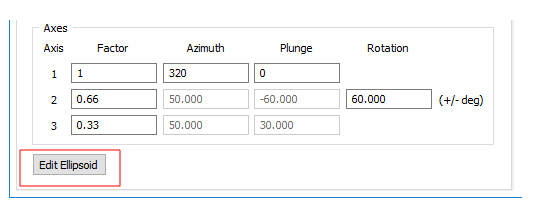
Forms
Click the Forms button to select and open a saved form set, or if a form set has been loaded, save the current form set.
Import
A Variogram Control File (*.mmvarx) provides a way of passing variogram information between Stats | Semi Variogram Map, Stats | Semi Variograms, and any function that need to reference a semi variogram as part of its modelling parameters.
Click the Import button to import data search orientations from a Variogram Control File. Select the name of the (*.mmvarx) you want to import from.
Export
Click the Export button to write the data search orientations you have set to a Variogram Control File. Enter or select the name of the (*.mmvarx) file you want to export to.
OK
Finally, click OK to define a search ellipsoid based upon the parameters you have specified in the form.