System Options
A number of miscellaneous options which affect the operation or the appearance of the user interface, are provided on the User Interface tab of the Tools | Options | System form:
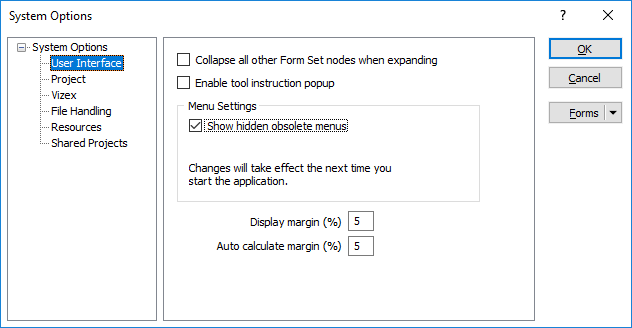
Collapse all other form set nodes when expanding
As an aid to visibility when working in the Vizex Form Sets pane, select this option. When you expand a form set in the Vizex Form Sets pane, all other form set nodes in the tree are collapsed.
Enable tool instruction popup
Select this option to enable a popup message that provides instructional text for interactive tools. tools instruction popup.png

Menu Settings
At (Undefined variable: Primary.CompanyName) we are constantly striving to improve our software. As older functionality is superceded by newer functionality, some menu options are marked as obsolete and hidden from the user interface.
To provide backward compatibility and allow a smooth transition from old functionality to the new, you can choose to show hidden obsolete menus alongside the current menus.
You will need to restart the application for this option to take effect.
Display Margin (%)
The Display Margin (%) is used to ensure that there is an adequate border around the data when setting the display limits in Vizex. The default is 5%.
Auto-calculate margin (%)
When minimum and maximum display limits are calculated by the program they will be adjusted to ensure the specified percentage of the total range will be used as a margin. This avoids having data points drawn on the very edge of the screen where they are difficult to see and where there may be no room for associated labels. The default is 5%.
See Also:
Forms
Click the Forms button to select and open a saved form set, or if a form set has been loaded, save the current form set.
By design the Forms button is not available for loaded Vizex layers (i.e. when opening the form set properties of a layer in the Display Pane). In Vizex, the Forms button is only available for new forms opened via the Display | Vizex menu (or by double-clicking on a form type node in the Vizex Forms Pane).
Save and Save As
Click the Save button to save the changes you have made to the form set. Click Save As to save your changes as a new form set. Save As will default to the first available form set number.
Reset
Click Clear to clear the form of all values and reset the form to its default state. In the case of tabbed forms, set the first tab as the active tab.
Undo and Redo
Click Undo (CTRL + Z) to undo recent changes in the form. After an Undo, click Redo (CTRL + Y) to restore the last change that was undone.
Collapse
Collapse (roll-up) the form to preview the results of an operation in Vizex, or obtain input values from Vizex, the Property Window, the File Editor, or the Plot Editor.